
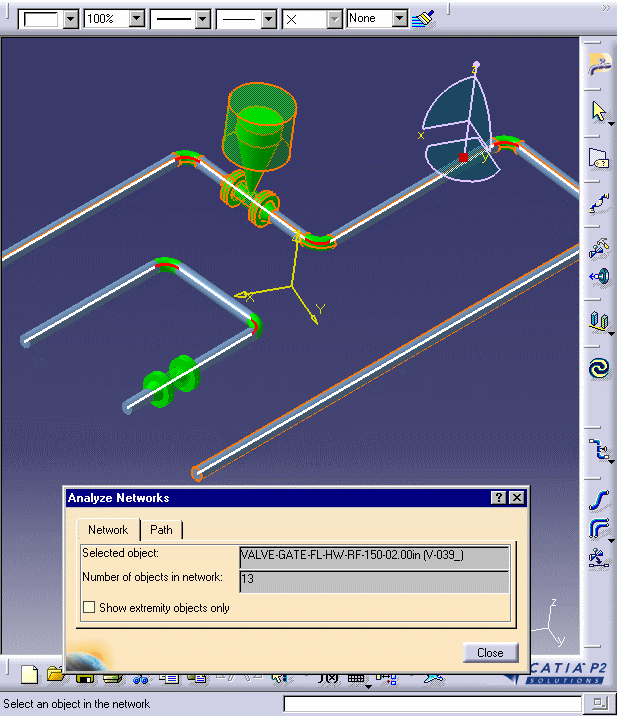
| This task shows you how to analyze a network for connections. | ||
| This function will show you all objects connected to any selected object. You can also use it to view all possible paths between two selected objects. | ||
| 1. | To see all objects connected to any
selected object, click Analyze - Networks
in the menu bar, with your document open. The Analyze Networks dialog box
will display.
|
|
| 2. | Select the Network
tab and then select the object whose connections you want to see. The
entire network will highlight and the Analyze Networks box will display
the number of objects there are in the network. In the image below the
smaller run is not highlighted because it is not connected to the bigger
run.
|
|
| 3. | To see all possible paths between two objects click the Path tab in the Analyze Networks box, then click the two objects. If there is a path between the two objects, it will highlight. If there are two or more possible paths, the Current Path field in the Analyze Networks box will display how many paths there are when you click on the down arrow. To see another path (if there is one) select it in the Current Path field. | |
![]()