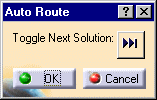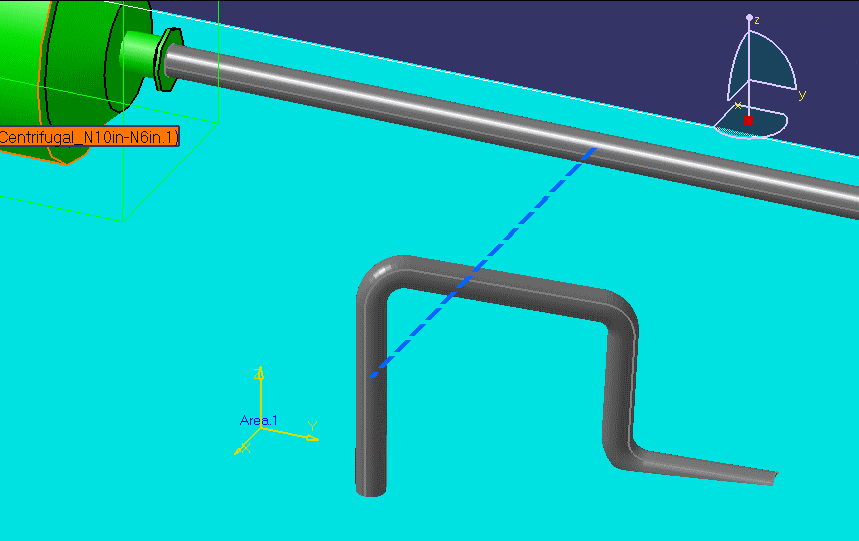
You can re-join the run in one of several ways, depending on the nature of the break and your requirements. The methods are as follows:
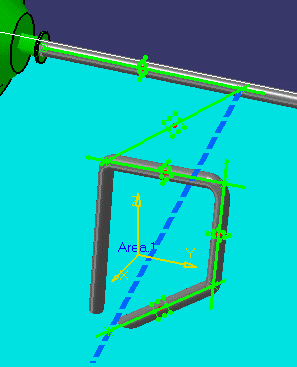
- Select Auto Route. The Auto Route dialog box will display.
- Click on the Toggle
 button. Options for re-joining the run will be shown as a
dotted line.
button. Options for re-joining the run will be shown as a
dotted line. - Click OK to make your selection.
![]()