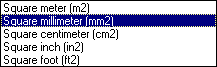Setting Working Units and Grid
| This task shows you how to set the units in which you will be working - inches or millimeters or yards and so on. It also shows you how to set the grid if you choose to have one. | ||
| 1. | To set the working units click on Tools - Options. Expand the General node, select Parameters and Measure and click the Units tab. | |
| 2. | Under Magnitudes, select Length
and click the drop down arrow to set the unit of measure you will be
using; Millimeter, Meter, etc. 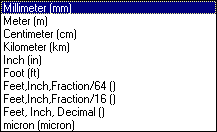 |
|
| 3. | Now,
scroll down the list in Magnitudes and select Area.
Select the unit of measure you will be using for area. Note: This is
normally consistent with the Length standard. |
|
| 4. | To set the grid click Tools - Options and, under Options click Mechanical Design - Drafting and then select the General tab. | |
| 5. | In the Grid settings, check the Display
option if it is not checked. For Primary Spacing
enter 50 mm and for Graduations enter 5 mm.
Primary Spacing refers to the bold lines in the grid. Graduations are the
lighter gray lines. 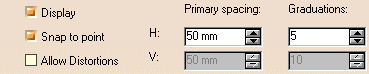 |
|
| 6. | Click OK. | |
| To learn more about these options read the Infrastructure and Drafting documentation. | ||
|
||