-
From the Start->Knowledgeware menu, access the Product Functional Definition workbench.
-
Open the PFDSeat.CATSystem file. The following image is displayed.
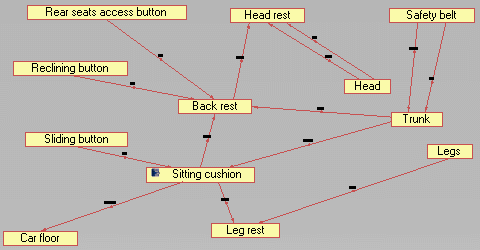
-
Click the PowerCopy Creation icon (
 ).
The PowerCopy Definition dialog box is displayed.
).
The PowerCopy Definition dialog box is displayed.
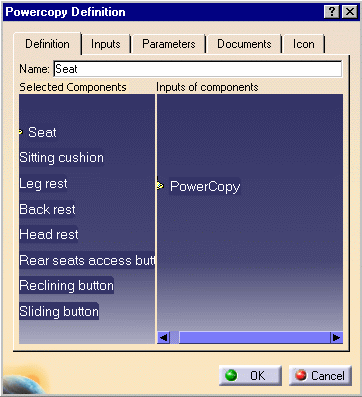 |
|
|
|
Note that the powercopy can be
stored in a catalog. To do so, click the Save in Catalog
icon ( |
-
Open the PfdInteriorsystem.CATSystem file.
-
Click the Instantiate from document icon (
 ).
The File selection dialog box opens. Select the PFDSeat.CATSystem file,
click Open and OK: the powercopy contained in
PFDSeat.CATSystem is instantiated (see below). Reorder the boxes and the
actions if need be.
).
The File selection dialog box opens. Select the PFDSeat.CATSystem file,
click Open and OK: the powercopy contained in
PFDSeat.CATSystem is instantiated (see below). Reorder the boxes and the
actions if need be.
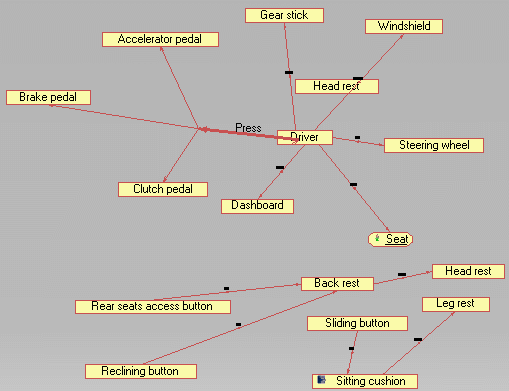
-
Click the
 icon in the workbench, click the Seat component, then the Back rest
component.
icon in the workbench, click the Seat component, then the Back rest
component. -
Double-click the arrow. The Edit Functional Action dialog box opens. Enter the following string: "is made of", and click OK. Both systems are now linked.