-
Open the PfdSyringeAndFinger.CATSystem document.
-
Open the PfdSyringeAssembly.CATProduct document and tile the window vertically for both sides to be displayed side by side.
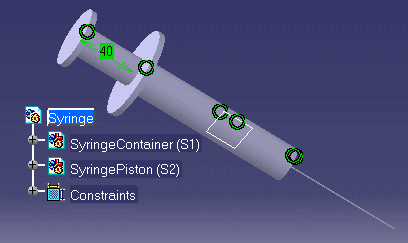
-
In the CATSystem document, select the Container object to be associated with a product. The Container object can be selected from the tree or from the graph.
-
Click the
 icon, the following window opens, then proceed as follows:
icon, the following window opens, then proceed as follows: 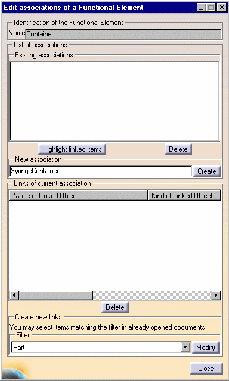
-
Under New association, indicate the name of the association (SyringeContainer in this example), then click Create. SyringeContainer is displayed in the Existing associations field.
-
Under Filter, select Part in the scrolling list.
-
Select the SyringeContainer in the .CATProduct, and click Close. The part is now associated to the .CATSystem (an icon is added to the Container object in the .CATSystem).
(Click the graphic opposite to enlarge
it.) -
-
Repeat the same operation with the Piston object.