-
Double-click CoreCooling (in
CoreCooling1).
-
Create a point ( )
on the CoolingPlane:
)
on the CoolingPlane:
- Select On Plane,
- Select yz1 in the specification tree (under Open body.1
or Geometrical set.1).
- A small blue square is displayed that you can move around in the
plane until you find a point that is satisfactory.
- Click to stop the square moving and click OKto
confirm your selection.
|
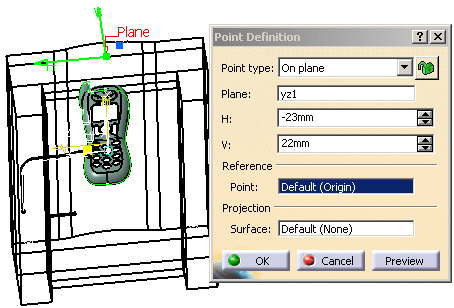 |
-
Now create another point on the face on the
opposite side of the CoreCooling.
Use yz2 as the support plane.
This ensures that the coolant channel will go through the mold from one
side to the other.
-
Double-click Product in the
specification tree to go back to Mold Tooling Design.
-
Click the Add
Coolant Channel
icon
 and select the two points that you have just created.
and select the two points that you have just created.
-
The coolant channel definition dialog box and
a cylindrical hole are displayed in the viewer.
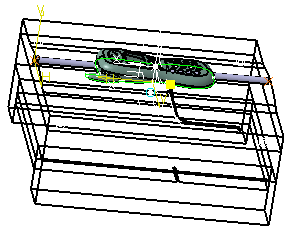
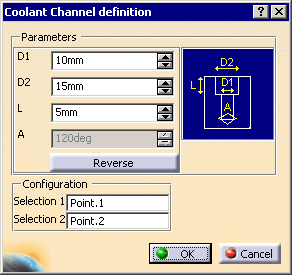
-
Click OK to create the coolant channel. Your
specification tree should look like this:
![]()