 |
-
Double-click MoldedPart in the
specification tree.
-
Click
Sketcher
 and select the xy-plane in the specification tree.
and select the xy-plane in the specification tree.
-
Click
Project 3D Elements
 and select the gate that you just created (yellow square).
and select the gate that you just created (yellow square).
This projects the gate into the xy plane, i.e. the sketcher plane.
-
Sketch the runner path from the gate you have
just created like this:
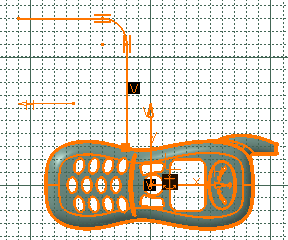
The runner path is made of lines and arcs, that should
be continuous in tangency.
This sketch will be the guide (Layout) along which a
profile (Section) is swept to create the runner .
-
Click
 to exit the Sketcher and return to the product (double-click
Product in the specification tree).
to exit the Sketcher and return to the product (double-click
Product in the specification tree).
-
Click
Add Runner  . .
-
The runner definition dialog box is displayed. Choose:
- to stamp the runner in the core and in the cavity,
- Round Type with a radius of 1,
- the sketch you just created as the Layout.
|
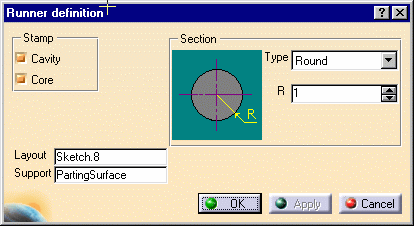 |
-
Click OK to create the runner.
|
![]()