 |
-
Put InjectionSide into NoShow mode
and ensure that the MoldedPart is in Show mode.
-
Click Add
Gate  . .
-
Select On Curve as the Point
type and select the PartingLine around the part in the
viewer.
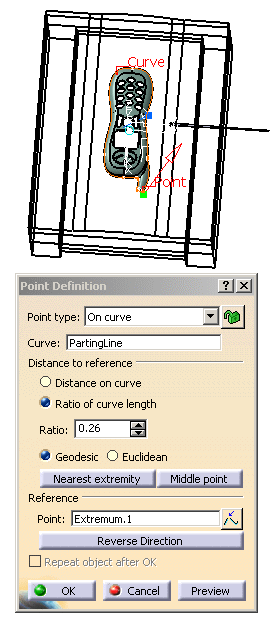
-
Click OK to confirm the location
of the gate.
-
The gate definition dialog box is displayed.
Click the catalog icon  to
open the catalog browser, to
open the catalog browser,
double-click Side type, then select the Round type.
-
The following gate definition dialog box is
displayed:
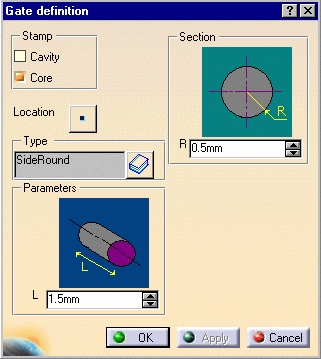 |
|
Keep the parameters:
-
Side Round Type, stamped in the Core,
-
with a length of 1.5 mm and a section of 0.5 mm
radius.
|
Note that you can see the preview of the gate on the part if you
zoom in.
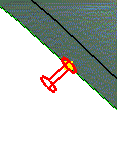 |
-
Click OK to create the gate.
Note that a GateBody has been added to the MoldedPart
in the specification tree.
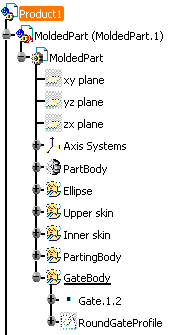
|
![]()