-
Open file MoldWithMoldedPartAndComponents.CATPoduct in the sample/MoldAndPart directory.
-
Select the product, then the Analyze, Bill of Material menu. The dialog box is displayed:
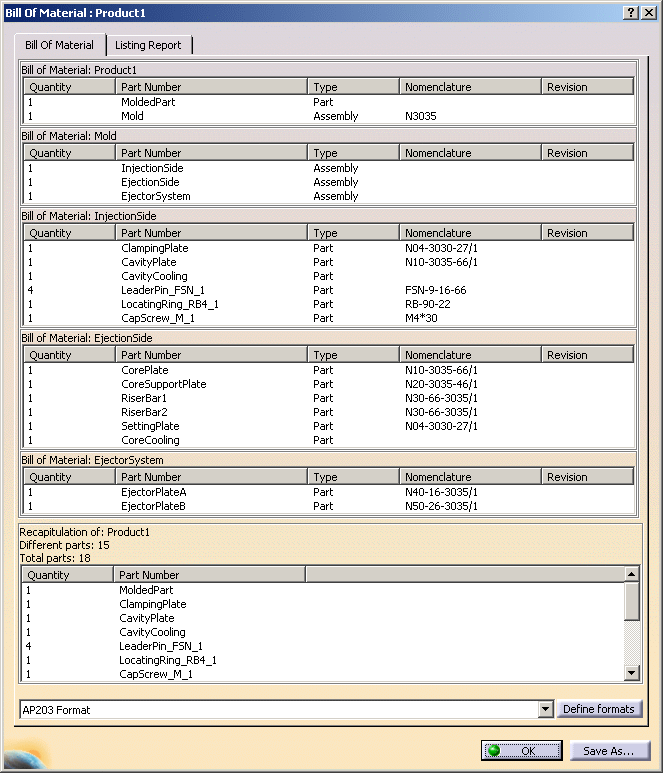
-
Click the Define Formats button to select the fields you want in your bill of material, i.e. the Displayed properties:
- Quantity (number of items),
- Part Number (the name of the part),
- Nomenclature (supplier reference),
- Product Description (name of the supplier),
- Material (name of the material),
- HeatTreat (type of heat treatment),
- and Source (whether the item was made, bought or unknown).
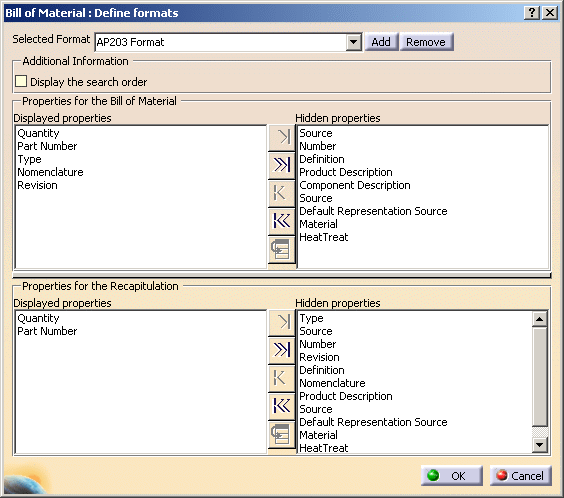
-
To do so, select the lines you want to remove from the Displayed properties list.
Click >| to send them to the Hidden properties list.
Then select the lines in the Hidden properties list that you want to send to the Displayed properties and click |<.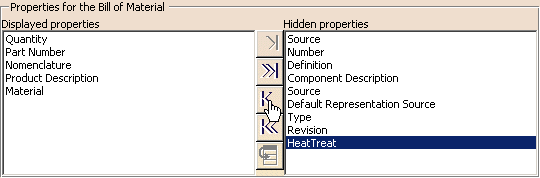
Click OK when your selection is satisfactory.
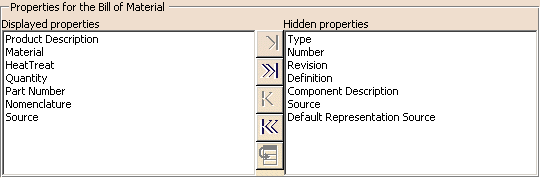
The Bill Of Material tab now looks like this:
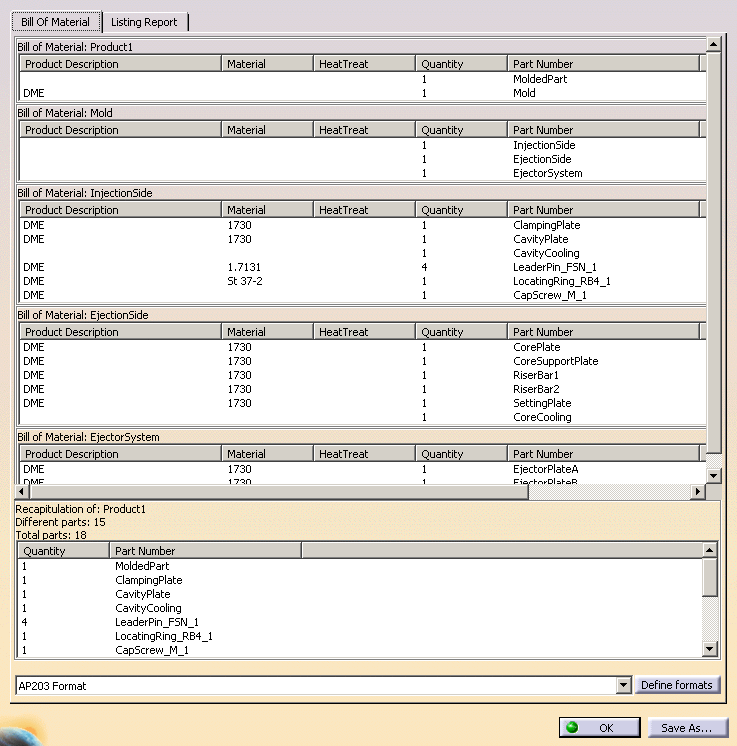
-
Click Save as ... to select the directory where you want to save your bill of material.
-
You can modify the properties of a component by selecting it in the specification tree, selecting Properties in its contextual menu, going to the Product tab and choosing the value you want for your component's source.
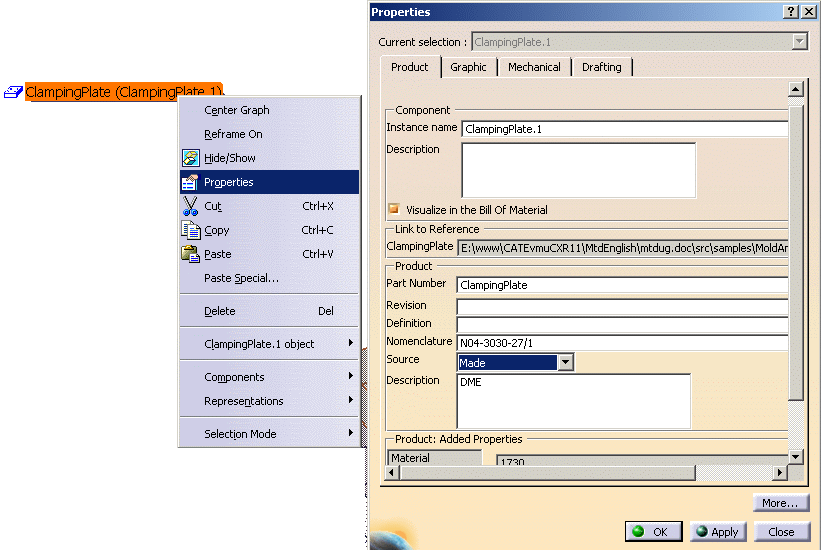
![]()