-
Open CheckingClashAndClearance.CATProduct in the samples/CheckClash directory.

-
Go to Assembly Design via Start > Mechanical Design.
-
Click Analyze/Clash
 and fill in the Check Clash dialog box like this
.
and fill in the Check Clash dialog box like this
.
Select the type first (Clearance + Contact + Clash) then specify that you want an analysis Between two selections.

-
Make your selections:
For Selection 1 select CoolingBody in the specification tree
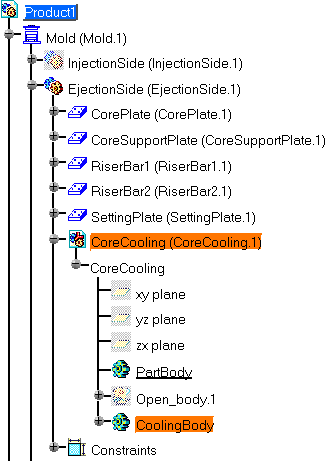
Then click the field for Selection 2 and choose EjectorSystem in the specification tree,
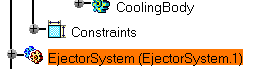
-
Click Apply to view the results of the clearance analysis between the coolant channels and the ejector system.
As you can see below there are two problems. Click the first one to display the actual problem.
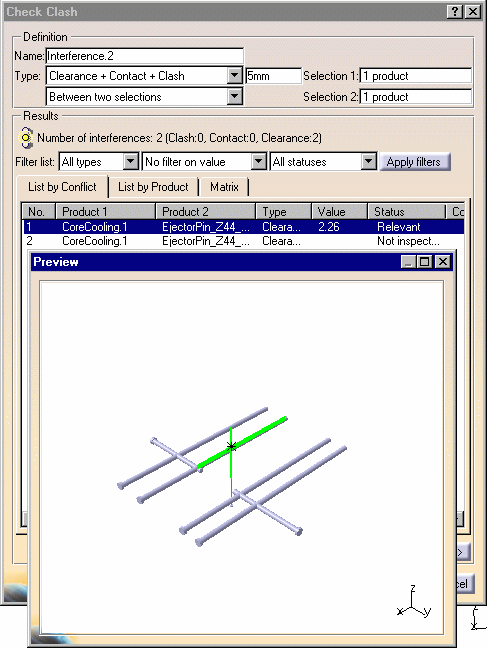
-
Now Zoom in the preview window (as in any viewer) and you will see that the problem is a distance of 2.26 mm between the CoolingBody and the EjectorSystem which is too close because a minimum distance of 5 mm was defined in the Check Clash dialog box.
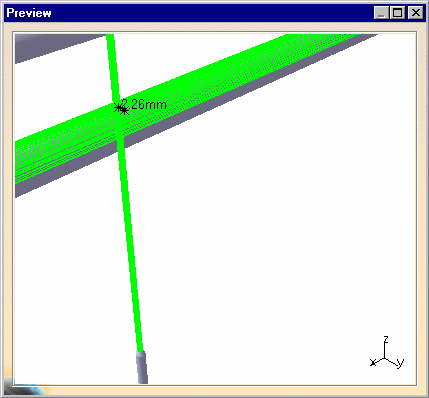
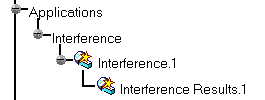
![]()