-
Open the MoldUserComponents.CATProduct file in the samples/catalog directory.
-
Click the Add User Component icon
 . This opens the
catalog browser.
. This opens the
catalog browser.
Click the catalog icon to
access the catalog browser.
to
access the catalog browser.

-
Then Click the folder icon to browse your directories to reach the UserCatalog you have linked with your catalog in the previous task.
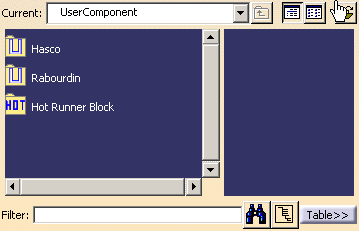
-
The user component catalog is displayed with the MyComponent chapter that you created.

You can now use the components in your catalog.
![]()