-
Open the UserComponent.catalog in the downloaddirectory/OS/startup/components/MoldCatalog directory (where downloaddirectory is the directory where you downloaded the application).
-
Open the MyComponents.catalog file that you created in the previous chapter (or if you didn't, open the MyComponents.catalog file in the samples/catalog directory).
-
Click the UserComponent.catalog window and then click the Add link to other catalog icon
 .
.
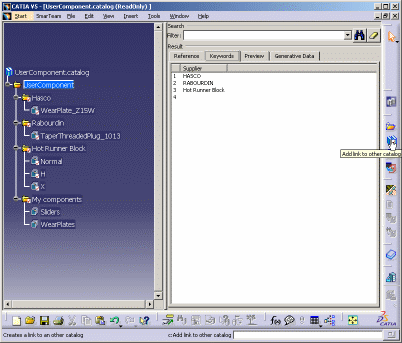
-
In the MyComponents.catalog, select the MyComponents chapter. You can now access your catalog components from the UserComponent.catalog.
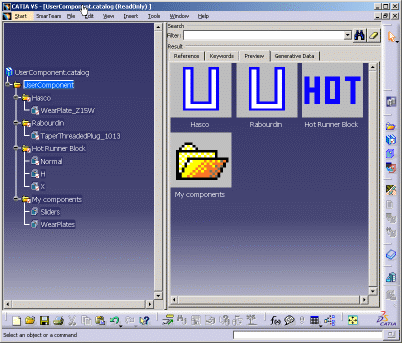
-
Save the UserComponent.catalog file with File > Save in the directory of your choice.
![]()