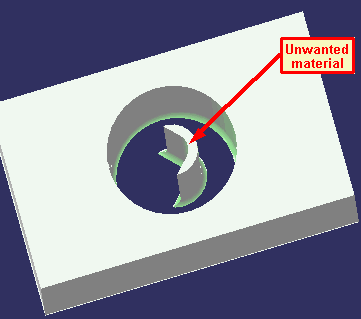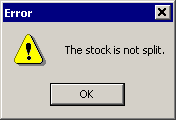|
|
Licensing |
||||
| Stock Analysis
|
|||||
|
|
During the material removal process, chunks
of material may get detached from the stock. You can pick any of the
unconnected material belonging to the stock and delete it after the
simulation has been stopped. This functionality eliminates false
collisions that occur when unwanted chunks remain after being detached
from the stock.
|
||||
|
|
Click Stock Analysis
|
||||
|
|
|
||||
|
|
If there are no chunks of material from the
stock and the command is invoked, the following error message appears:
|