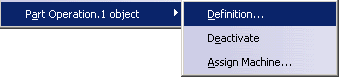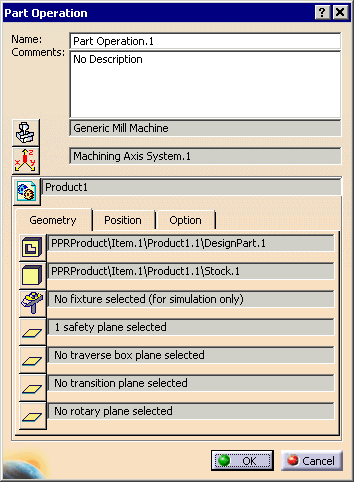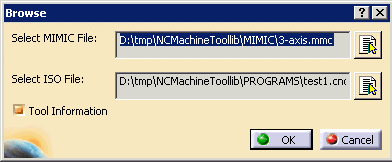|
To follow this procedure, you must first complete
previous steps with the
Process1.CATProcess sample file.
Before executing this procedure, you should set the installation path
for D5 VNC in the Tools > Options > Machining Simulation > Machine
Tool Path Simulation > General
tab.
In addition, the path to the config files should be set in the Tools
> Options > General > Compatibility > DELMIA D5
tab. |
 |
-
In the PPR tree, right-click on a Part Operation and
select Part Operation.1 object > Definition.
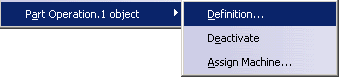 |
| The Part Operation dialog box appears. |
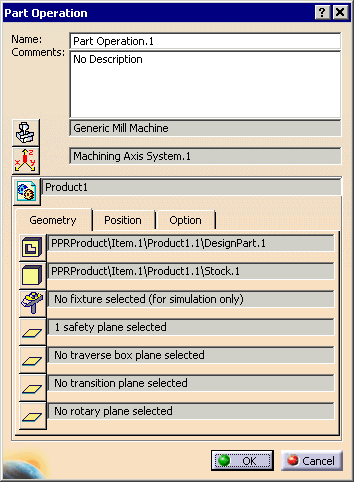 |
-
If not already done, select a machine, then click
OK.
 |
The machine must be specified in the machine tool library
config file set in the Tools > Options > General >
Compatibility > DELMIA D5 tab. |
| |
You can also specify the stock part, design part, and fixtures. |
-
From the Machine Management toolbar, click Export
to D5  . .
-
In the PPR tree, select the Part Operation you selected
in Step 1.
| The Browse dialog box appears. |
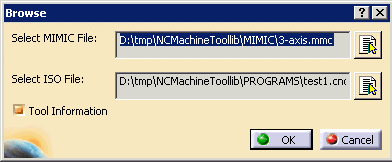 |
-
Select a MIMIC file and an ISO file.
 |
If you select the Tool Information check box, all
the tools under the Part Operation are be created in D5. |
-
Click OK.
| D5 VNC is launched with the machine, stock part, design part
and fixtures specified in the Part Operation setup. If you selected
Tool Information, all the tools (with APT parameters
only) under the specified Part Operation are created in D5 VNC. The
ISO and MIMIC files are also loaded. |
|