-
Open the MultiPockets1.CATPart from the samples directory.
-
Select Tools > Options... > Machining. In the General tab,
make sure that Create a CATPart to store geometry is checked.
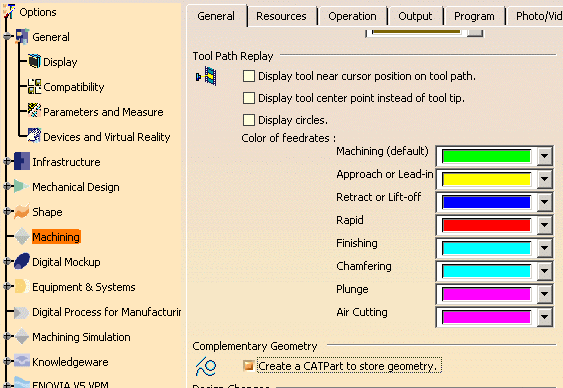
-
Multi-Pocket Machining is available as an add-on to Advanced Machining, Surface Machining
or Prismatic Machining.
In the Start/Machining menu, select the workbench you want to work with.
Then go to the Multi-Pockets Operations toolbar that contains the Power Machining icon:

-
Under ProductList, you find Part1 that is the part to machine and NCGeometry_Part1_xx.yy.zz
(the exact name may vary) that is the CATPart created automatically to store geometry.
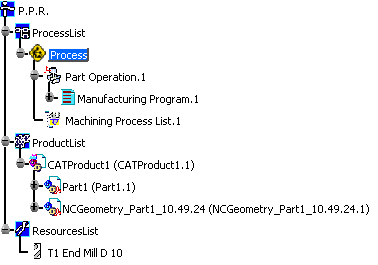
![]()