-
Open the MultiPockets1.CATPart from the samples directory.
-
Create the rough stock:
- select the Creates rough stock icon,
- pick the part,
- select PartBody as the Destination.
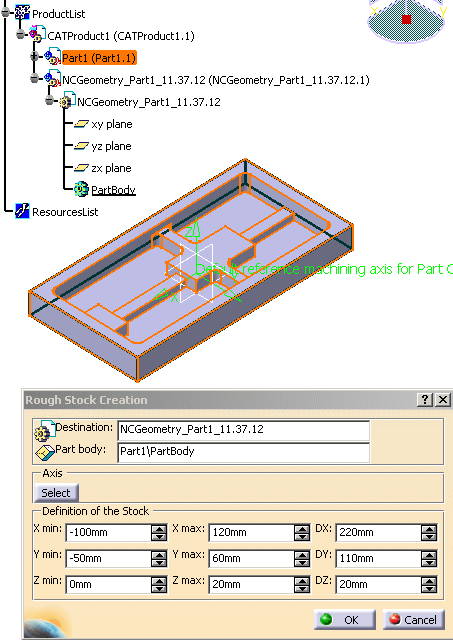
-
In the Multi-Pockets Operations toolbar, pick the Power Machining icon

-
Select Machining Program.1 in the specification tree.
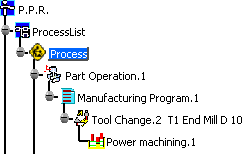
The Power machining dialog box opens.
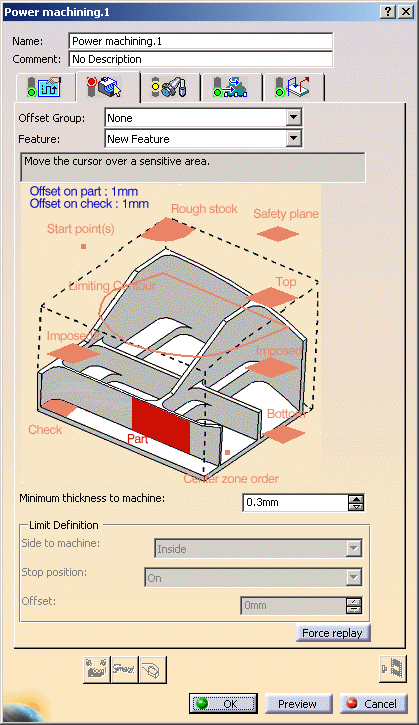
-
Select the Rough stock and the part to machine.
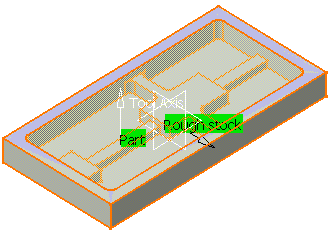
-
Go to the Machining tab and make sure the Machining strategy is set to Center(1) only.
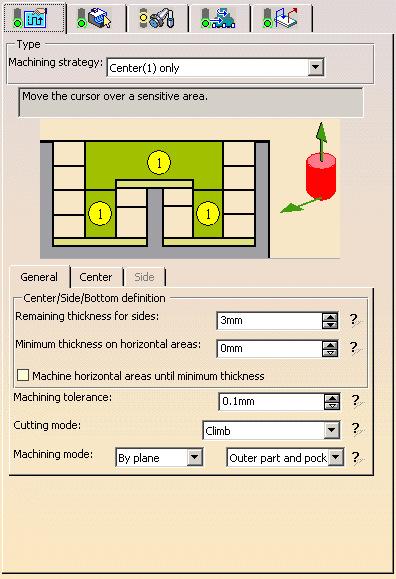
-
Press the Tool path replay button.
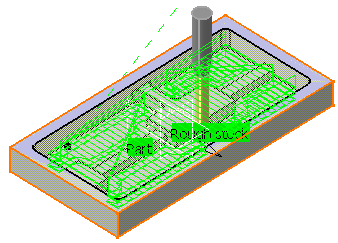
-
Now we are going to optimize the tool path.
In the Geometry tab, place the cursor on the machining direction arrow and select Optimize from its contextual menu.
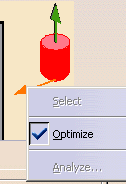
-
Push the Tool Path Replay button.
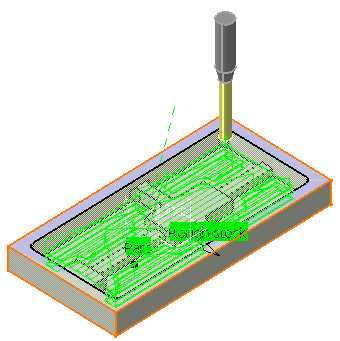
You can see that the tool path direction has been adapted to the geometry to machine, i.e. defined by the shape of each pocket and set along the main direction (X or Y). -
In the Machining tab, in the Center parameters, go to the HSM tab and make sure the HSM option is selected.
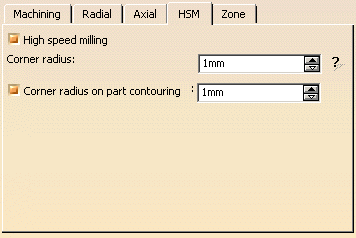
-
Push the Tool Path Replay button. You can note that the corners are rounded.
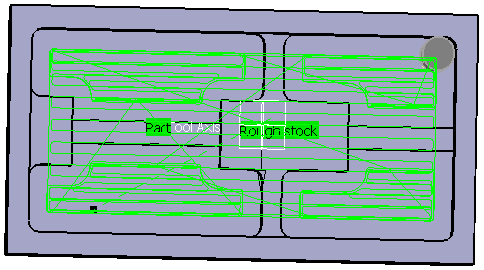
![]()