This can be done automatically using the Global Feature Recognition command or manually using contextual commands in the Manufacturing View.
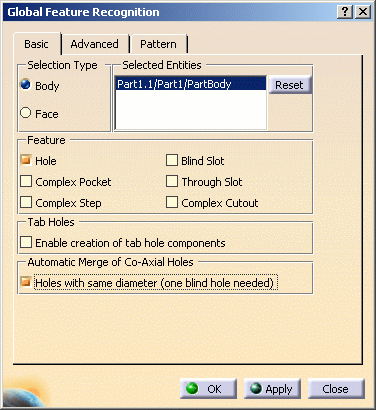
The machining axis of through holes should be the same as or opposite to the machining axis of the blind hole
An information box appears giving a summary of the process:
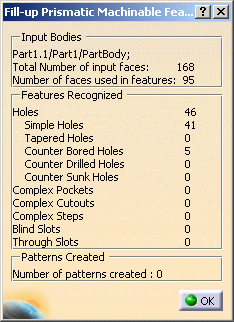
Right-click the Manufacturing View object and select Sort by Machining Features to display the created holes.
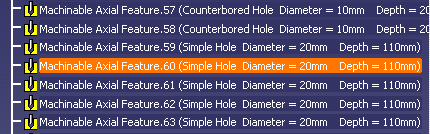
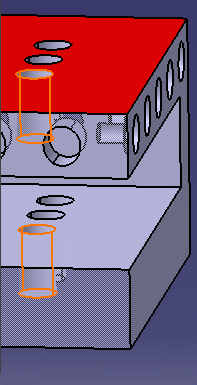
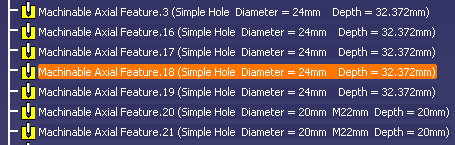
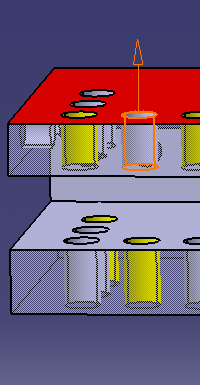
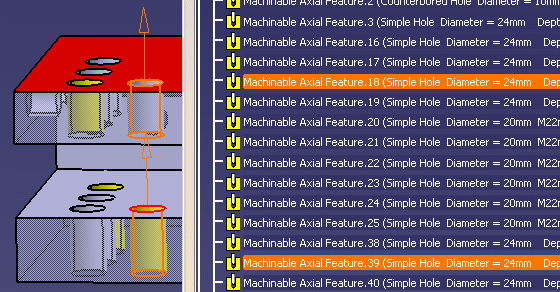
The selected holes are merged and are replaced by a new hole (Machinable Axial Feature.71 in this example).
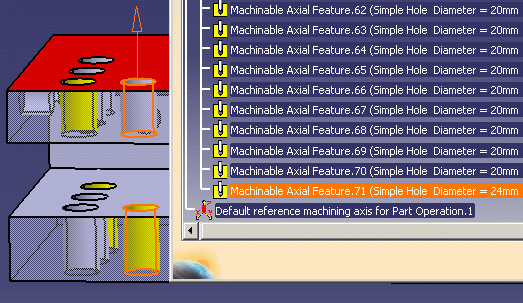
The Propagate for Coaxial Holes contextual command automatically selects multiple holes.
When you select one or more holes and select that command, all the remaining holes with the same axis, diameter, thread parameters, and tolerance parameters as the already selected holes will be selected automatically.
The criteria are checked by the system in order to select (highlight) the co-axial features in the Manufacturing View and on the part.
You can then deselect some of the selected holes by clicking on them if you do not want them to be included in merge operation.
![]()