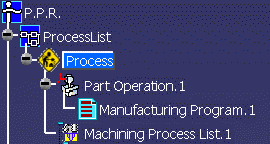The PPR tree is initialized with a Manufacturing Program, which is empty.
AxialMP01.catalog.
Double click the Machining Process family: Machining Processes.
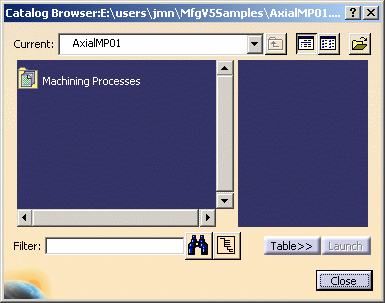
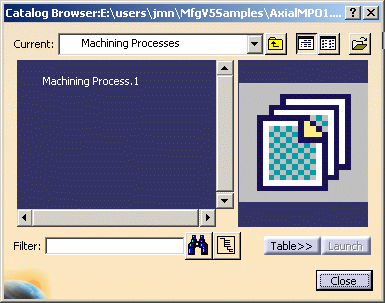
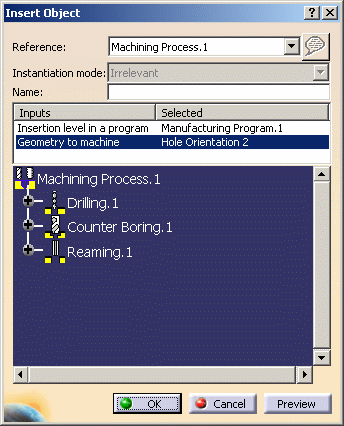
The four counterbore holes of the selected pattern are highlighted.
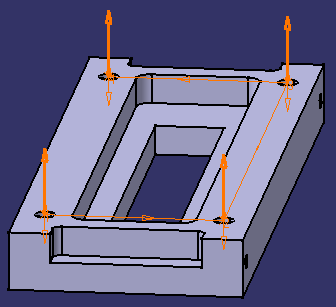
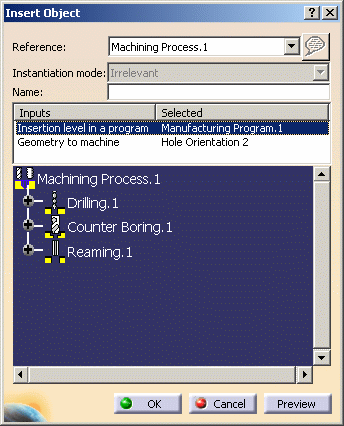
Then click OK in the Insert Object dialog box.
- Drilling
- Counterboring
- Reaming.
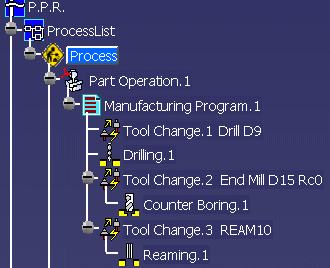
These operations reference the selected geometry and make use of the formula and checks defined in the machining process. In addition, the tool queries are resolved so that each operation references the desired tool.
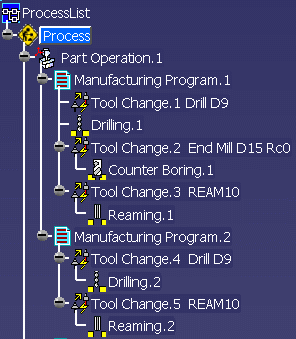
Drilling and Reaming are created. No Counterboring operation is created because the machining features to be machined are simple holes.
A warning is issued for the Reaming operation because the formula in the reference Reaming operation of the machining process included counterbore attributes.
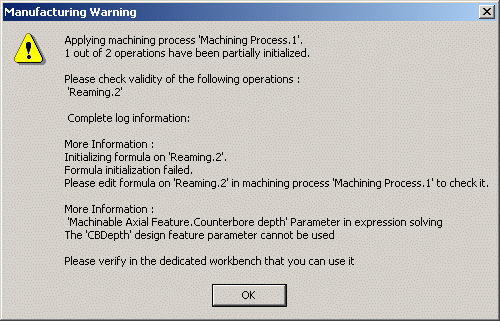
![]()