Use the Sort by Machining Features contextual command to display the desired view.

You can edit any of these values, if desired.
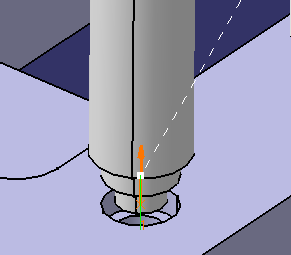

![]()
|
|
This task shows you how to create a Counterboring operation using an axial machinable feature. | |
|
|
You can make use of one of the Counterbored Hole features created in the Globally Create All Prismatic Machinable Features task. | |
|
|
1. | Select the Manufacturing View icon
Use the Sort by Machining Features contextual command to display the desired view. |
| 2. | Select a Counterbored Hole feature in the view. | |
| 3. | Select the Counterboring icon
|
|
| The operation is initialized with the feature geometry as
well as default parameters for machining strategy, feeds and speeds, and
tool.
You can edit any of these values, if desired. |
||
| 4. | Select the Tool tab page and choose a suitable Counterbore tool according to the feature characteristics displayed in the Geometry page. | |
| 5. | Click the Replay icon
|
|
| 6. | Click OK to create the Counterboring operation. The
operation is added to the Manufacturing View and to the program in the PPR
tree.
|
|
|
|
||