Before doing this task:
- double click the Part Operation entity in the tree and, in the dialog box that appears,
- click the Machine icon to access the Machine Editor dialog box,
- make sure that you have selected a 5-axis machine ,
- make sure the desired NC data format is set to Axis (X, Y, Z, I, J,
K).
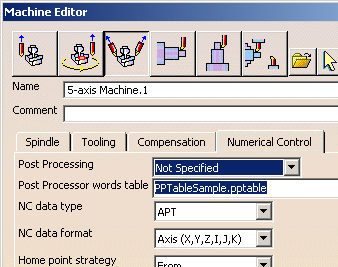
-
Use the right mouse key on the Manufacturing Program.1 entity in the tree
to select Generate NC Code Interactively.
The Generate NC Output Interactively dialog box appears.
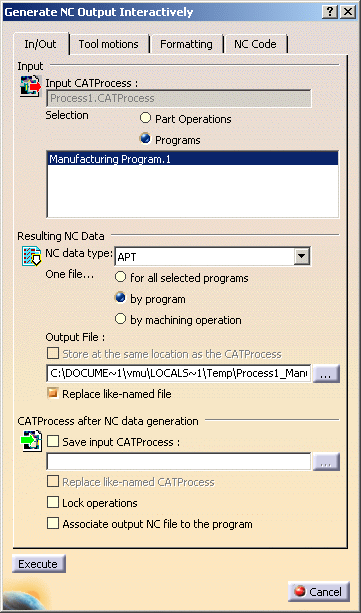
-
Select APT as the desired NC data type.
-
Click the Output File [...] button to select the folder where you want the file to be saved.
Specify the name of the file. -
Click Execute to generate the APT file.
$$
-----------------------------------------------------------------
$$ Generated on Friday, January 19, 2001 03:49:48 PM
$$ -----------------------------------------------------------------
$$ Manufacturing Program.1
$$ Part Operation.1
$$*CATIA0
$$ Manufacturing Program.1
$$ 1.00000 0.00000 0.00000 0.00000
$$ 0.00000 1.00000 0.00000 0.00000
$$ 0.00000 0.00000 1.00000 0.00000
PARTNO PART TO BE MACHINED
COOLNT/ON
CUTCOM/OFF
PPRINT OPERATION NAME : Tool Change.1
$$ Start generation of : Tool Change.1
MULTAX
$$ TOOLCHANGEBEGINNING
RAPID
GOTO / 0.00000, 0.00000, 100.00000, 0.000000, 0.000000, 1.000000
CUTTER/ 10.000000, 2.000000, 3.000000, 2.000000, 0.000000$
, 0.000000, 100.000000
TOOLNO/1, 10.000000
TPRINT/T1 End Mill D 10
LOADTL/1
$$ End of generation of : Tool Change.1
PPRINT OPERATION NAME : Multi-Axis Sweeping.1
$$ Start generation of : Multi-Axis Sweeping.1
FEDRAT/ 1000.0000,MMPM
SPINDL/ 70.0000,RPM,CLW
GOTO / -401.86111, -831.36410, 233.69785,-0.224699,-0.974162, 0.022760
GOTO / -365.04139, -841.83161, 233.65336,-0.240252,-0.967467, 0.079289
etc etc
SPINDL/OFF
REWIND/0
END
![]()