-
Select the Multi-Axis Curve Machining icon
 .
.
The Multi-Axis Curve Machining dialog box appears directly at the Geometry page .
.
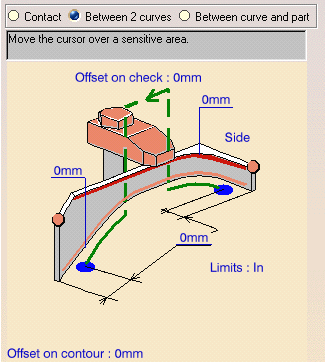
-
Set the curve machining mode to Between 2 Curves and in the sensitive icon set the curve machining type to Side.
-
Select the red top guiding curve in the sensitive icon then select the desired guiding curve in the part.
-
Select the two limit points of the curve.
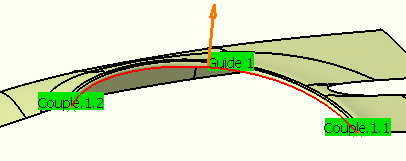
-
Double click the Axial Offset 1 parameter in the sensitive icon,
then enter a value of -5mm in the Edit Parameter dialog box.
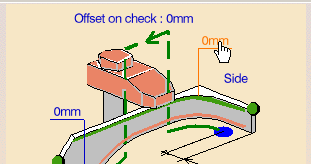
-
Select the Strategy tab page
 and set the
Tool Axis direction to (0, -1, 0).
and set the
Tool Axis direction to (0, -1, 0).
Choose Interpolation as the Tool axis mode.
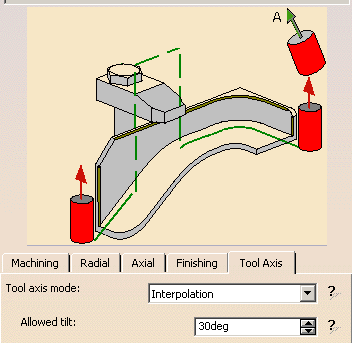
-
Click one of the red tool axes in the sensitive icon,
then specify the orientation of the interpolation axis at the start of machining.
You can do this by selecting a surface. In this case the surface normal is used. -
Click the other red tool axis in the sensitive icon,
then specify the orientation of the interpolation axis at the end of machining. -
The tool axis will be interpolated between these two axes.
-
Click Tool Path Replay to replay the operation as described previously.
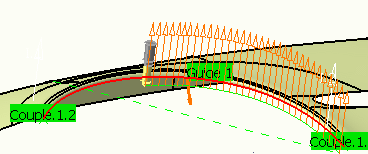
-
Click OK to exit the replay mode and return to the Multi-Axis Curve Machining dialog box.
-
Click OK to create the operation in the program.
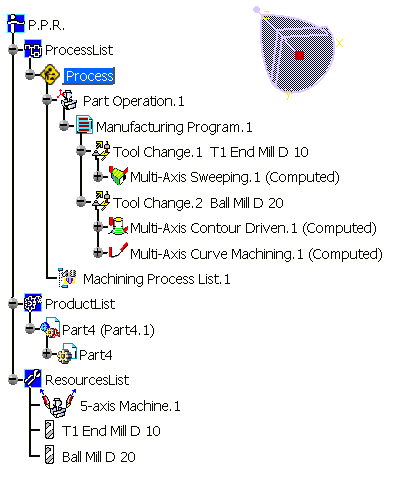
![]()