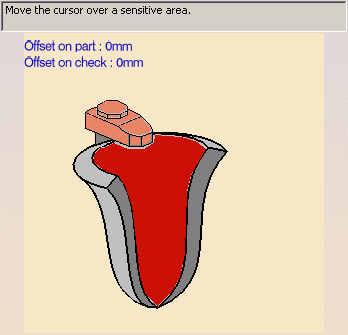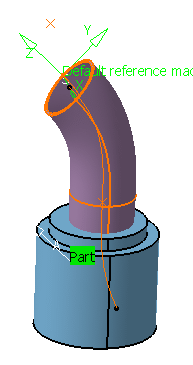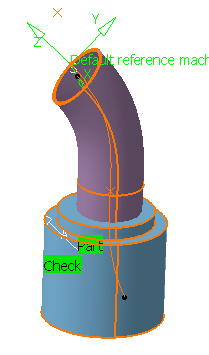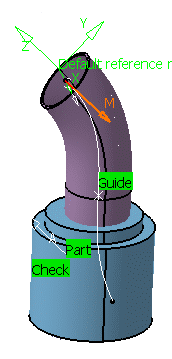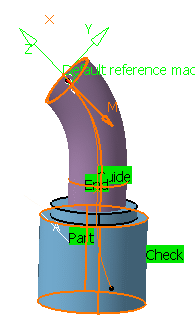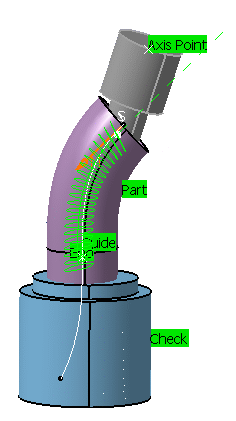-
Click Multi-Axis Tube Machining
 .
.
The Multi-Axis Tube Machining dialog box appears directly at
the Geometry tab page
 .
.
This page includes a sensitive icon to help you specify the geometry to
be machined.
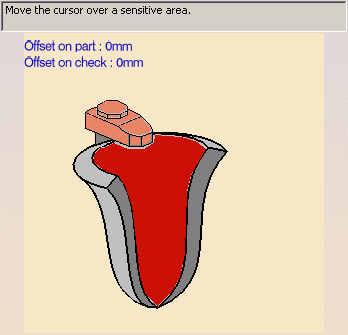
-
Click the red area representing the part to machine.
The dialog box disappears.
Select the part as shown below.
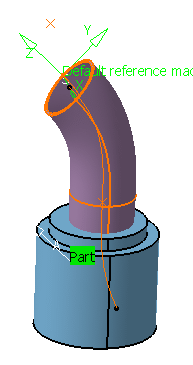
Double-click anywhere in the 3D viewer to validate the selection and
revert to the dialog box.
The red area has turned green.
-
Right-click the area representing the check.
The dialog box disappears.
Select the check as shown below.
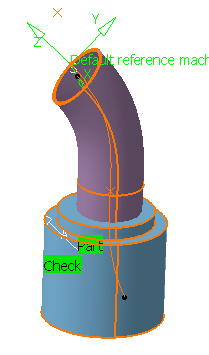
Double-click anywhere in the 3D viewer to validate the selection and
revert to the dialog box.
The check area has turned green.
-
Go to the Machining Strategy
 tab.
tab.
Make sure the Guiding strategy is set to Around guide.
Click the line in the sensitive icon and select the curve as shown
below.
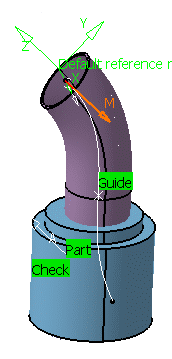
Set the Side to machine to Inside.
-
Click the end point in the sensitive icon and select an
end point as shown below:
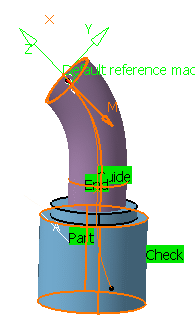
-
Click Tool Path Replay.
The tool path is displayed:
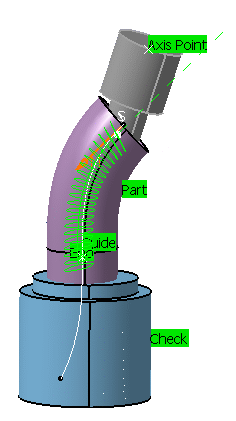
-
Click OK to validate.