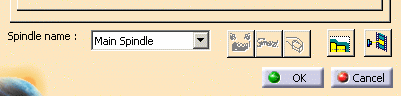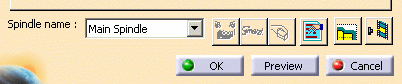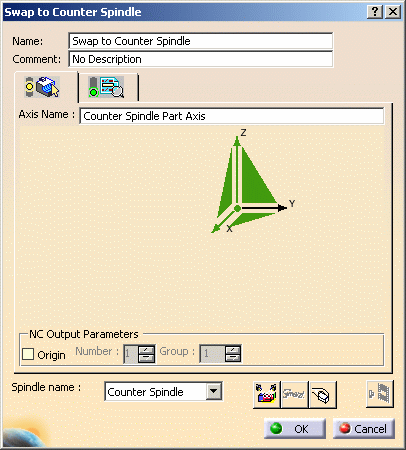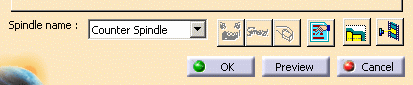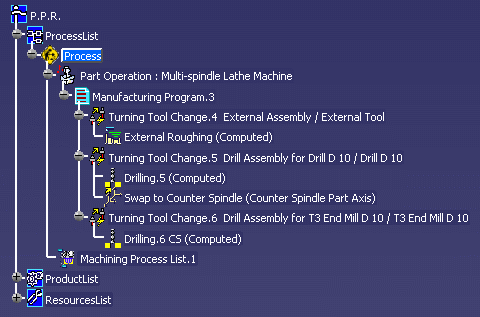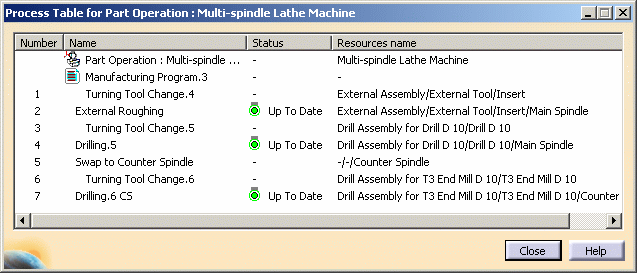|
|
This task shows you how to make the necessary adjustments to the program, which is already initialized with a Rough Turning operation and two Drilling operations. | |
|
|
1. | Double click the External Roughing
operation in the PPR tree. The dialog box for this operation appears.
Check that all necessary parameters have been initialized (geometry, tool assembly, and so on). Set the Spindle name to Main Spindle, if this is not already the case.
Click OK to confirm your modifications to the operation and quit the dialog box. |
| 2. | Double click the first drilling operation
(Drilling.5) in the PPR tree. The dialog box for this operation appears.
Check that all necessary parameters have been initialized (geometry, tool assembly, and so on). Make sure that the Power attribute is set to Fixed in the Tool Assembly tab. Set the Spindle name to Main Spindle, if this is not already the case.
Click OK to confirm your modifications to the operation and quit the dialog box. |
|
| 3. | Double click the Machining axis change entity (Swap to
Counter Spindle) in the PPR tree.
Select the Counter Spindle Part Axis machining axis and set the Spindle name to Counter Spindle, if this is not already the case. Click OK to confirm your modifications to the operation and quit the dialog box. |
|
| 4. | Double click the second Drilling operation (Drilling.6
CS) in the PPR tree. The dialog box for this operation appears.
Check that all necessary parameters have been initialized (geometry, tool assembly, and so on). Make sure that the Power attribute is set to Fixed in the Tool Assembly tab. Set the Spindle name to Counter Spindle, if this is not already the case.
Click OK to confirm your modifications to the operation and quit the dialog box. |
|
| 5. | Right-click the Manufacturing Program in the PPR tree and select
Compute Tool Path. The operations of the program are computed. The PPR tree now looks like this:
|
|
| 6. | More information can be obtained by clicking Process Table
|
|
|
|
||