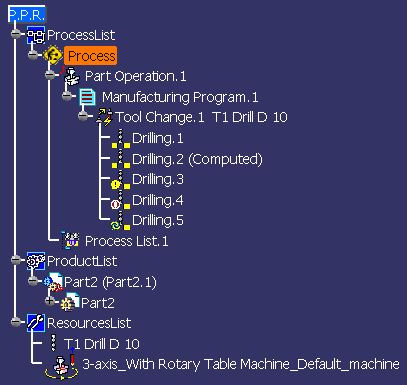Process List
Process List starts with a Root process node. It gives all the machining operations, associated tools, and auxiliary operations that are required to transform a part from a rough to a finished state.
- Part Operation defines the manufacturing resources and the reference data.
- Manufacturing Program is the list of all of the
operations and tool changes performed. The example above
shows that:
- Drilling.1 is complete and the tool path has not been computed
- Drilling.2 is complete and the tool path has been computed
- Drilling.3 does not have all of the necessary data
(indicated by the Exclamation symbol
 )
) - Drilling.4 has been deactivated by the user (indicated
by the Inactive symbol
 )
) - Drilling.5 has been modified and needs to be recomputed
(indicated by the Update symbol
 ).
).
Product List
Product List gives all of the parts to machine as well as CATPart documents containing complementary geometry.
Resources List
Resources List gives all of the resources such as machines, tools, and tool assemblies that can be used in the process. Contextual commands are available by right-clicking in the Resources List.
You can edit a tool or tool assembly by means of the Edit NC Resources contextual command. Note that a resource in the list cannot be edited by double-clicking it.
You can save a tool or tool assembly in a catalog by means of the Save in Catalog contextual command.
You can assign a user-defined representation (CATPart or CATProduct) to the tool or tool assembly by means of the Add User Representation contextual command.
You can delete unused resources from the list by:
- selecting all the resources of the same type (all the tools, for example)
- right-clicking and selecting the Delete Unused Resources contextual command.
You can duplicate a resource in the list using the Duplicate Resources contextual command. A name of the duplicated resource is suffixed with '_n', where n is a number.
Expanding the Tree
The following behavior is aimed at improving performance:
- Only Part Operations and Programs are shown when you open your document.
- You can expand the tree level by level:
- Programs are shown when you expand the Part Operation level
- Tool changes are shown when you expand the Program level.
- You can expand the tree as follows using contextual
menus:
- Expand Tree from Part Operation to Tool changes
- Expand Tree from Manufacturing Program to Machining operations
- Expand Tree from Tool Change to Tool paths.
The View > Tree Expansion menu provides a number of standard commands (such as expanding or collapsing the entire tree).
Manufacturing Program with Associated NC File
When an APT, clfile or NC code file is associated to a Manufacturing
program (for example, by means of the Associate output
NC file to the program option in the Generate NC Output
dialog box) a plus symbol
![]() is added
to the Manufacturing Program icon.
is added
to the Manufacturing Program icon.
The various status of the associated file are as follows:
|
|
The file is associated to the program and it is up to date. |
|
|
The file is associated to the program but it is not up to date (something has been changed in the program and it is necessary to re-compute the output NC file). |
|
|
The file is associated to the program but it is not found (the file has been deleted or moved from its original location). |