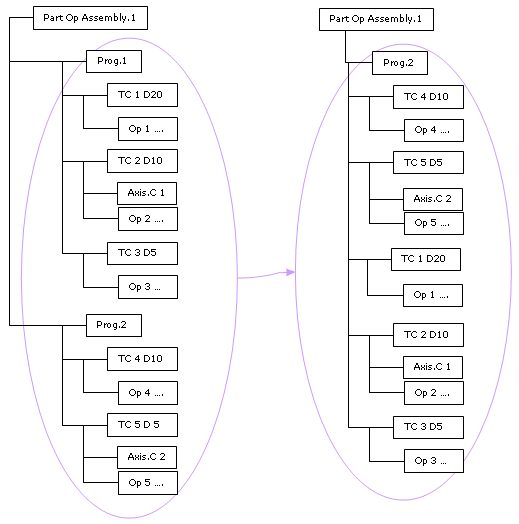This document provides methodology for defining the process for machining an assembly of identical or similar parts. It will allow you to quickly machine several identical/similar parts on one setup with only one process and a single tool list.
In a typical scenario, there are four steps involved:
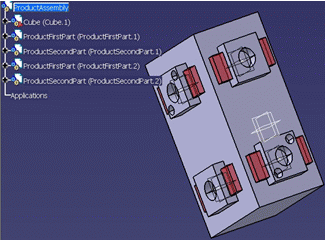
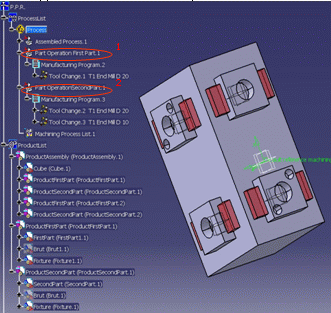
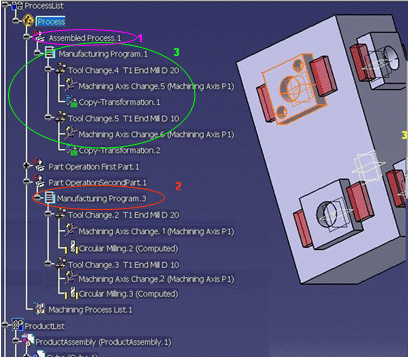
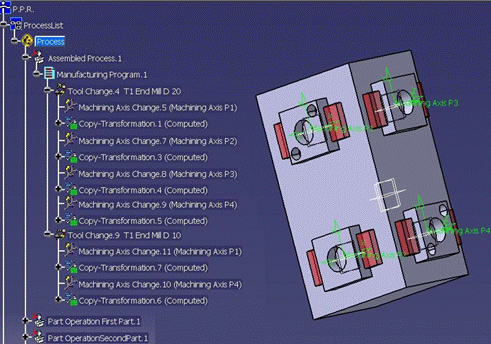
The Copy Program capability is an extension of the Copy Transformation instruction to Manufacturing Program.
When you select Copy Program the following dialog box appears:
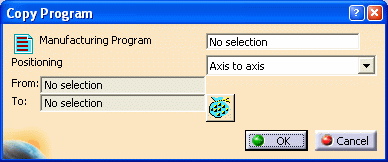
A Manufacturing Program can contain:
During the transformation of the Manufacturing Program, any Tool Changes, Machining Axis Changes and Post Processor Instructions will be copied. A Copy Transformation will be created for the associated operations.
Other auxiliary operations are ignored as well as any APT import operations. A warning message will inform user of any ignored operations.
Example: If you activate Copy Program on the Manufacturing Program named Prog Assembly.1 and you select the Manufacturing Program named Prog Init.1 in the dialog box, you obtain the following result.
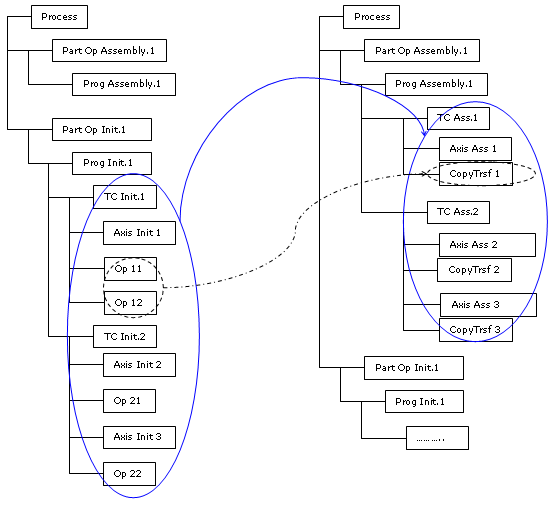
When the Manufacturing Program contains Machining Axis changes and Post Processor instructions, one Copy Transformation is created for the set of operations between the Machining Axis changes and Post Processor instructions. This set can contain only one operation..
The selected Manufacturing Program may have to be copied one or several times,
with a transformation applied to each copy.
For example in the case illustrated below, the selected program has to be copied
four times, at four different locations (that is, with four different transformations).
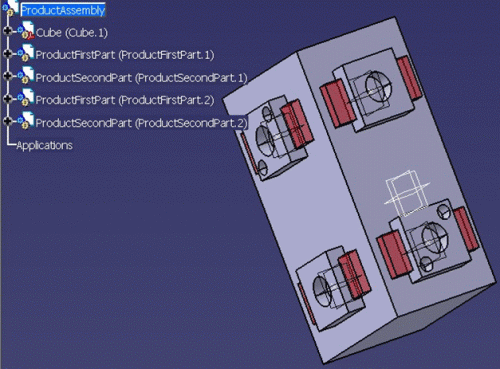
You can define these transformations:
Successive transformations will be computed from these selections.
The parameters of the Copy Program dialog box are described below.
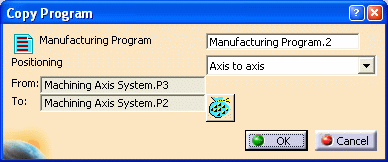
Manufacturing program: Select the Manufacturing Program to be transformed.
Positioning: you can choose between the following transformations:
The multi-selection button
![]() allows
you to multi-select transformations. This is useful for duplicating the same
Manufacturing Program in different positions.
allows
you to multi-select transformations. This is useful for duplicating the same
Manufacturing Program in different positions.
For the Axis To Axis transformation, selecting this button displays
the following type of dialog box:
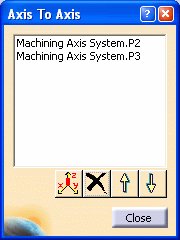
Click Machining Axis System
![]() to select machining axis systems. The other buttons are to remove selections
and move selections up and down in the list.
to select machining axis systems. The other buttons are to remove selections
and move selections up and down in the list.
For the Part to Part transformation, a similar type of dialog box is displayed for part selection.
This Merge Program capability allows program merging with optimization of the number of tool changes contained in the selected Machining Programs. The order of machining steps on the same Part is kept.
If you select a set of Machining Programs, the first program is kept and all the components of the selected Manufacturing Programs are concatenated inside it.
When you select Merge Program the Merge Program dialog box appears.
Use the button in the dialog box to select Manufacturing Programs. The selected set of programs must be in the same Part Operation. The other buttons are to remove selections and move selections up and down in the list.
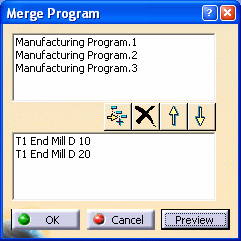
If you click Preview, the list of tools in the resulting tool changes is displayed.
Examplee:
Select Merge Program on Manufacturing Programs Prog.1 and Prog.2.
In the resulting tree, you can notice:
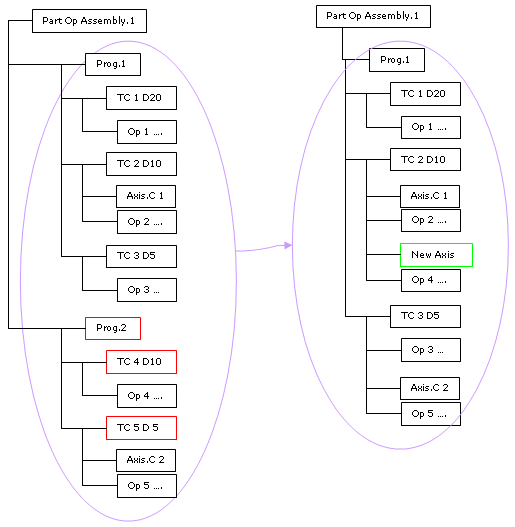
If you choose Prog.2 and Prog.1, the result is different. Note the reversal of the Manufacturing Program.