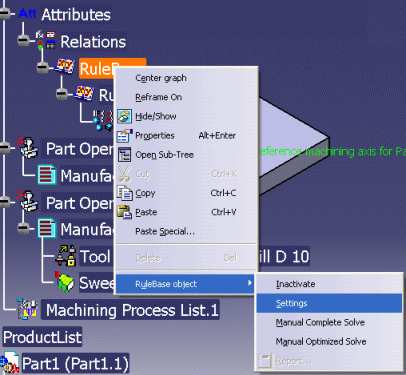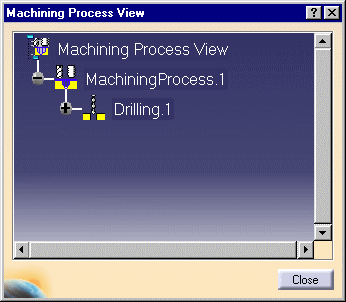
This document explains how to make use of Knowledgeware capabilities in machining and in particular Knowledgeware in Machining Processes.
In the Knowledge Advisor workbench you can define links to external data (URL) for Machining Processes. For example, you could define a link to workshop documentation that describes the Machining Process.
This documentation can be edited (with its editor) when:
In a Machining workbench, create a Machining Process with a machining operation (Drilling operation, for example).
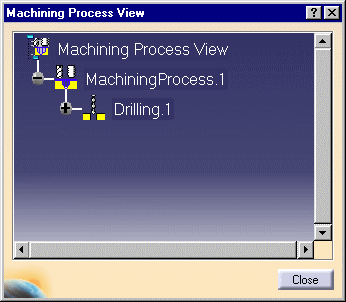
In the Knowledge Advisor workbench, use the Parameters Explorer command to create a Length parameter called AxialLengthforNCMacro with a value of 2.5mm.
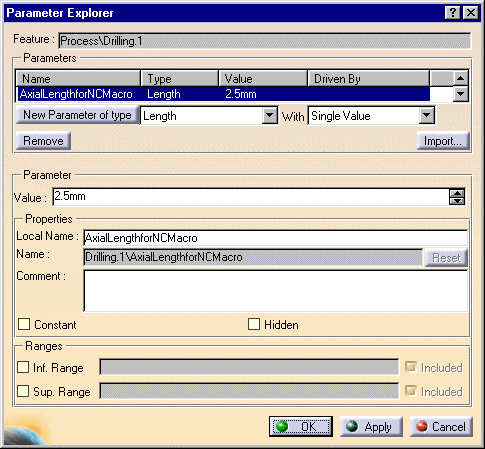
This parameter can be associated to the Drilling operation using the Edit Formula command. It will be solved in the same way as other parameters when the Machining Process is applied.
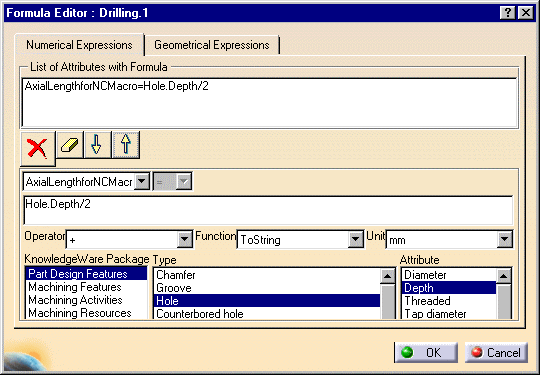
You can use this parameter to define f(x) formula on other parameters when editing the machining operation. In particular, it can be used for NC Macro parameters which are not available in Knowledgeware and Search functionalities.
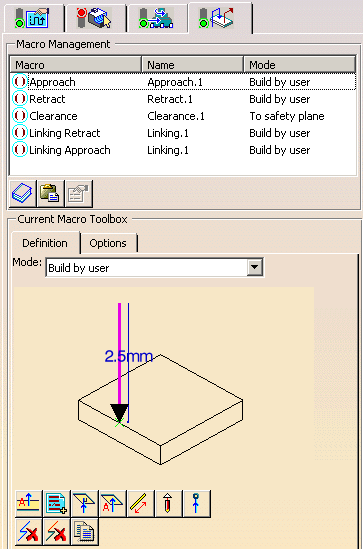
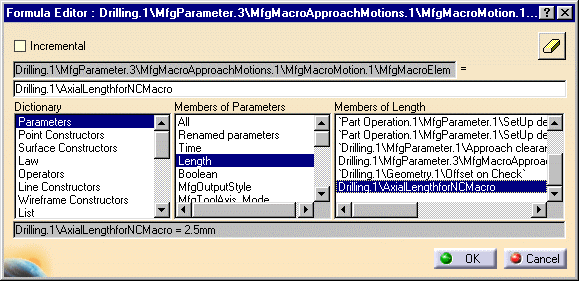
In the example above, the instantiation of the machining process on a design hole with a 10mm depth will set the AxialLengthforNCMacro parameter to 5mm and the Axial Macro approach distance to 5mm.
Please refer to the Knowledgeware documentation for more information.
If the Attributes
option is not set under Tools > Options > Digital Process for Manufacturing
> Tree, then it is forced when entering a Machining workbench. This is to
allow Knowledgeware attributes (if any) to always be visible in the tree.
The option is reset when exiting the Machining workbench.
That means that the PPR tree display may be different for Knowledgeware data
in Machining and non-Machining workbenches.
If you reset this option when a Machining workbench is loaded, the Attributes node is no longer displayed. However, the next time you come back to a Machining workbench, the Attributes node will appear again.
When the tooling assigned to an operation is changed, any formulas that use tooling parameters to valuate parameter(s) of the operation will be updated by replacing the old tooling parameters by the new tooling parameters.
When a rule base is used in a Machining workbench, the specific Automatic Complete setting has no effect on the Machining objects.
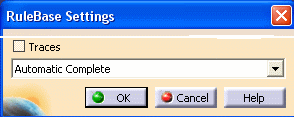
If you want to execute the rule base, you must use the contextual Manual Complete Solve command.