 |
This task shows how to customize
workbenches and tool bars from Machining Processes managed in catalog
files.
You can define your own toolbars to create one or more operations in
your program from the Machining Process instantiation window. |
 |
1. |
In your catalog document (containing external
feature links toward Machining Processes), select a component (an external
link). |
|
2. |
Select Publish Catalog Object in the
contextual menu (right-click) in the Keywords tab page.
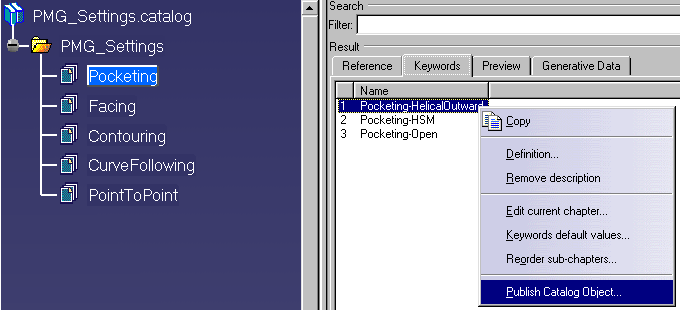
|
|
3. |
The Publishing Catalog Alias window appears.
Enter your Alias name. |
|
|
Repeat this sequence for all Machining process
links you want to use in a toolbar, then close your catalog document. |
|
4. |
In your Machining workbench, select Tools >
Customize. The Customize window is appears.
If necessary, select the Toolbars tab page and create your toolbar. |
|
5. |
In the Commands tab page, select Catalogs in
the Categories list. |
|
6. |
Select your command (corresponding to the
Alias name) that you want to add in your toolbar. |
|
7. |
Select the icon that you want to associate to
the command (Hide/Show Properties button). |
|
8. |
Drag and Drop the selected command line onto
your toolbar.
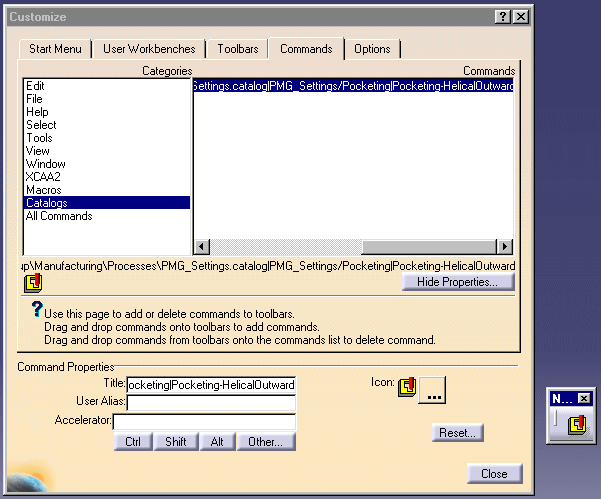
Now you can use the command through its toolbar whenever necessary. |
|
 |
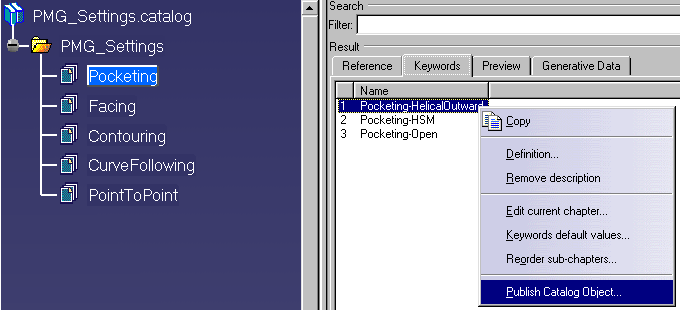
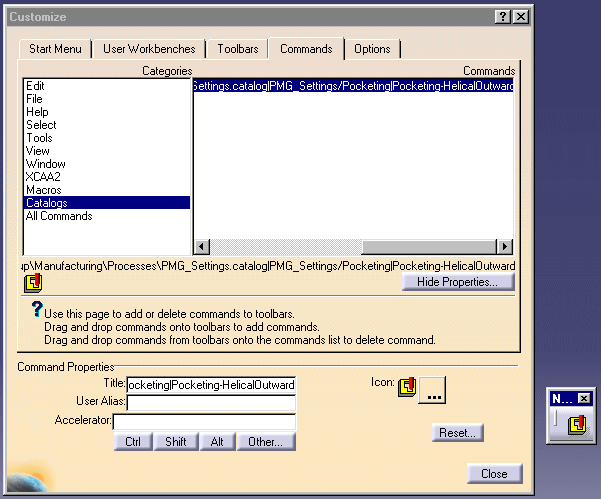
![]()