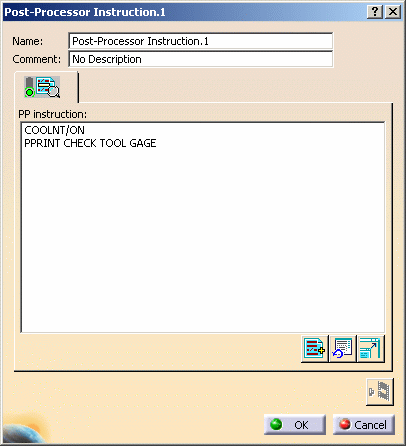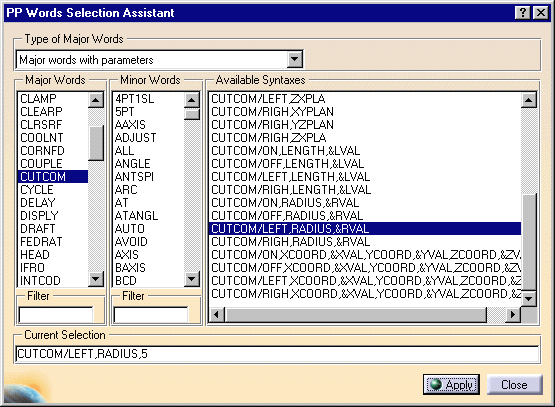|
|
This task shows how to add PP instructions in the program. | |
|
|
1. | In the specification tree, select a reference program entity. The PP instruction will be added after this entity in the program. |
| 2. | Select Post-Processor Instruction
The Post-Processor Instruction dialog box appears, allowing you to enter the syntax of a PP instruction. |
|
| 3. | Enter one or more PP word syntaxes directly
in the text area as shown below.
|
|
| 4. | Click
The content of the PP words table that is referenced in the current part operation is available for selection in this dialog box. |
|
|
|
||
| 5. | Select the desired major word. If syntaxes
are defined for this major word in the table, they are also available for
selection. Your selection is displayed in the Current Selection area. If the selected syntax contains parameters (&RVAL, for example ), you will be prompted to complete the syntax with numerical values. Pease refer to PP Tables and Word Syntaxes for more information. Click Apply to add the selected syntax to the PP instruction. |
|
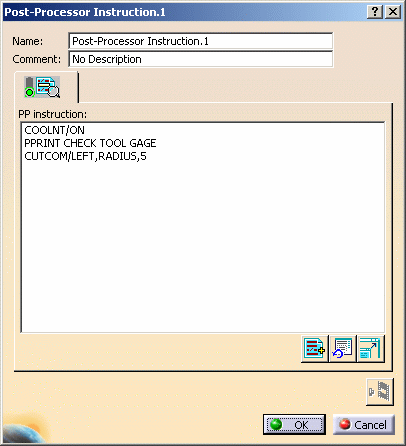 |
||
| 6. | Click OK to create the PP instruction in the program. | |
More About Inserting PP InstructionsPlease note the following points:
|
||
|
|
||