The Pocketing Definition dialog box appears directly at the Geometry tab.
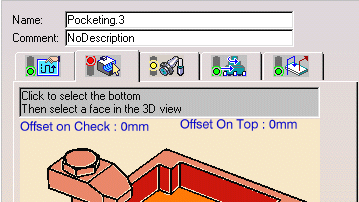
The status light on the Geometry tab is
![]() is red indicating that you must
specify the geometry to be machined by the operation.
is red indicating that you must
specify the geometry to be machined by the operation.
A ![]() symbol on the
Pocketing entity in the specification tree also indicates that the
operation definition is incomplete.
symbol on the
Pocketing entity in the specification tree also indicates that the
operation definition is incomplete.
You can of course modify these values. Just select the corresponding tab to access these parameters.
The status lights on the Tooling
tab ![]() is orange. This indicates
that, although default tooling is set for the operation, you may want to
modify or change the tool or tool assembly for a more suitable one.
is orange. This indicates
that, although default tooling is set for the operation, you may want to
modify or change the tool or tool assembly for a more suitable one.
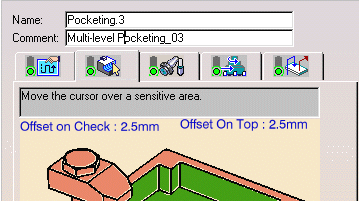
Just click OK to create the operation.
The
![]() symbol on the Pocketing
tree entity is removed when the operation definition is complete.
symbol on the Pocketing
tree entity is removed when the operation definition is complete.
The operation name in the specification tree is appended with the text Computed after a replay is done on the operation.
![]()