Create a Machining Pattern
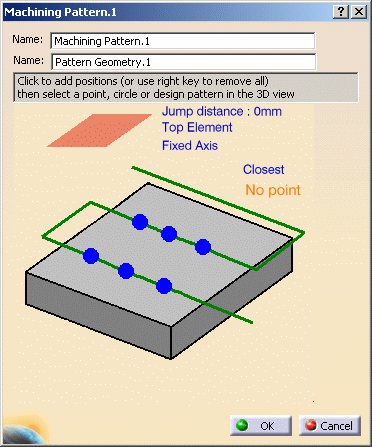
Click the No Point sensitive text in the dialog box. The Pattern Selection dialog box appears. It lists any available design and machining patterns. In the figure below, there are no machining patterns: Machining Pattern.1 is waiting to be created.
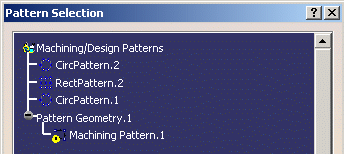
Select one of the design features and close the dialog box. The points in this design pattern will be used to create the machining pattern.
It is possible to reference in a machining pattern one or more 3D Wireframe features (that is, Projection, Symmetry, Rotation and Translation operators) containing at least one point.
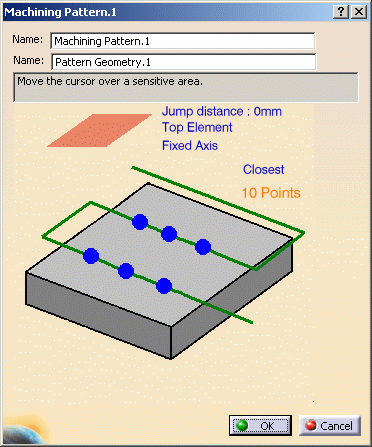
Use a Machining Pattern in a Machining Operation
This tab page includes a sensitive icon to help you specify the geometry of the hole or hole pattern to be machined.
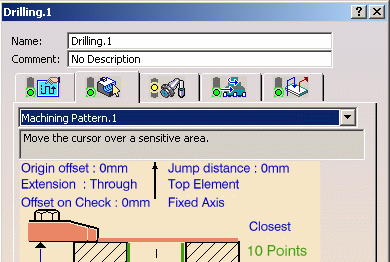
The pattern is highlighted in the model.
![]()