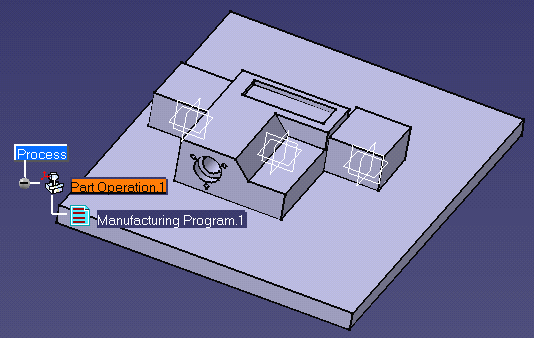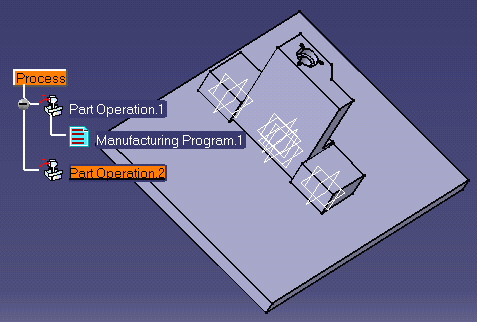|
|
This task shows you how to manage part set up. | |
|
|
You must create a CATProduct entity for each part set up you want to represent. | |
|
|
1. | Enter a Machining workbench and double-click
the Part Operation.1 entity in the tree. 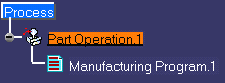 The Part Operation dialog box appears. |
| 2. | Click Product or Part
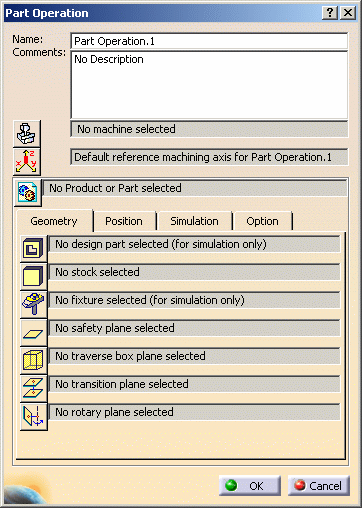 |
|
| 3. | Select a CATProduct from the Associated
Product list, then click Open to display the corresponding part
set up.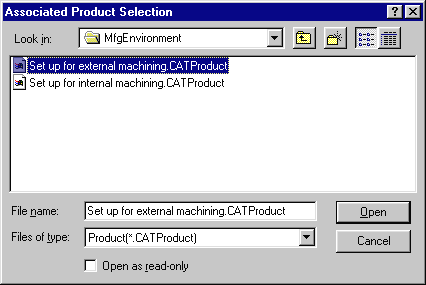 |
|
|
|
||
| 4. | Click OK in the Part Operation dialog box. | |
| 5. | Click Part Operation
|
|
| 6. | Associate another product to Part Operation.2 in the same way as described above. | |
| 7. | Click OK in the Part Operation dialog box. | |
|
|
||
|
|
To display the desired part set up, just select the corresponding Part Operation in the tree. | |
|
|
||