You can use several methods to switch back and forth between the 2D and 3D windows, such as:
-
Directly clicking the window you want to use.

The behavior may depend on your system requirements. 
To keep multi-selected elements while switching from the 3D to 2D window, trap the selection in the 3D window and then either: - click the 2D window title bar with the left mouse button.
- click the 2D window with the middle mouse button.
This method lets you use the selection to create use-edges, for example.
-
Selecting the window you want to use from the Window menu.
-
Double-clicking a specific feature from the specification tree: for example, PartBody to switch to the 3D window, or Sheet.1 to switch to the 2D window.
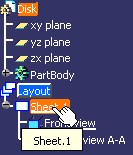
![]()