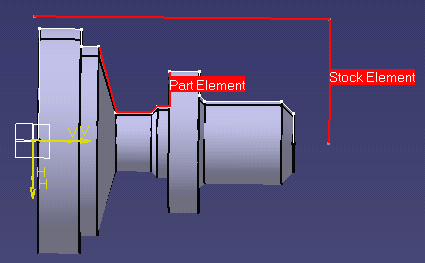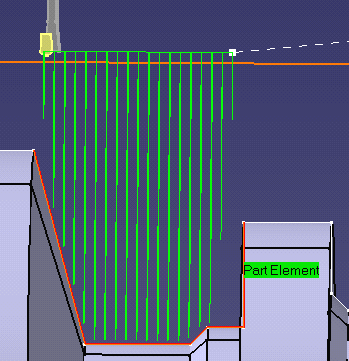|
|
This task shows you how to
create a Groove Turning operation to machine part of the workpiece.
You will specify the geometry to be machined, set some of the machining parameters and select a new tool. |
|
|
|
Make sure that the Rough Turning operation is the current entity in the program. | |
|
|
1. | Select the Groove Turning icon
|
| 2. | Click the red Stock area in the icon, then select the stock profile as shown. | |
| 3. | Click the red Part area in the icon, then select the groove profile as shown. | |
|
|
||
| 4. | Select the Strategy tab page
|
|
| 5. | Select the Insert Holder tab
|
|
| 6. | Click Replay in the dialog box to visually
check the operation's tool path.
Click OK to exit the replay mode and return to the Groove Turning dialog box. |
|
| 7. | Click OK to create the operation. | |
|
|
||