
|
-
Open the
KwxRuleSet1.CATPart.
-
Select the root of the specification tree, and from the
Start menu, select Knowledgeware>Knowledge Expert: a rule base
is automatically added to the Relations node.
-
Select the rule base and click the Rule set
 icon. If need be, change the name of the rule set (RuleSet1 in this
scenario) and click OK.
icon. If need be, change the name of the rule set (RuleSet1 in this
scenario) and click OK.
-
Click the Expert Rule Icon, change the name of
the rule (ExpertRule in this scenario) and click OK. The Rule
Editor opens.
-
Enter the following script in the Editor, then click
Apply, and OK.
|

|
H:Hole |
| |
if(H.HoleType == "Simple")
{
H.Diameter = 24mm
} |
-
Select the rule set and click the Rule set
icon ( ).
If need be, change the name of the rule set (RuleSet2 in this scenario)
and click OK. ).
If need be, change the name of the rule set (RuleSet2 in this scenario)
and click OK.
-
Select the Rule Set you have created (RuleSet2), click
the Expert Check icon, change the name of the Check (ExpertCheck
in this scenario) and click OK. The Check Editor opens.
-
Enter the following script in the Editor, then click
Apply, and OK.
|

|
H:Hole |
| |
H.Diameter > 10mm |
-
Click Apply, and OK. The Relations
node of the specification tree now looks like the one below:
- You can nest as many Rule Sets as required into a Rule Base.
|
- You can nest as many Rule Sets as required into another Rule
Set.
|
- You can create as many Expert Rules or Expert Checks as
required under each Rule Set.
|
|
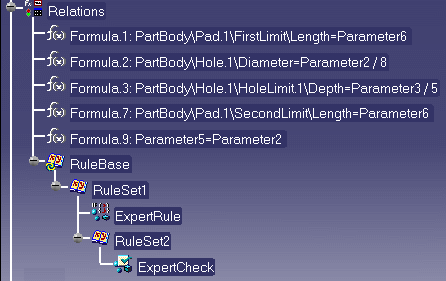 |
|
|
|
![]()
![]()