![]()
-
Open the KwrBallBearing1.CATPart document.
-
In the specification tree, select the root feature, then select
Start > Knowledgeware > Knowledge Advisor to access the Knowledge Advisor workbench. -
In the specification tree, select the CircPattern.1 feature.
-
Click the Parameters Explorer
 icon, the dialog box below is displayed:
icon, the dialog box below is displayed: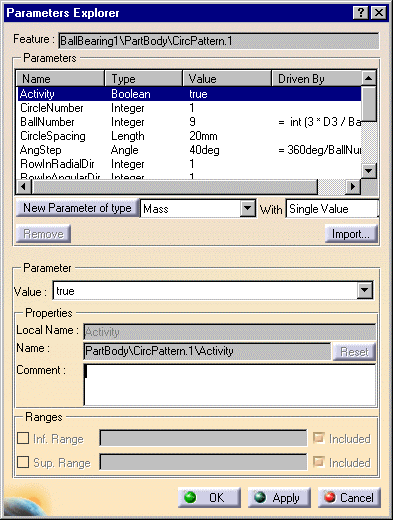
-
From the New Parameter of Type list, select the String type, then in the opposite field ('With'), select the Multiple Values item. Click New Parameter of Type.
-
In the <Value list dialog box:
a) enter the Type1 string, then press Enter
b) enter the Type2 string, then press Enter
c) click OK to go back to the Parameter Explorer dialog box. -
If need be, rename the created parameter in the Local Name field and add a comment.
-
From the New Parameter of Type list, select the Mass type, then in the opposite field ('With'), select the Single Value item. Click New Parameter of Type. The MASS.1 name is displayed by default in the Properties and a default value of 0kg is assigned to the created parameter.
-
Modify these values as indicated on the figure below:
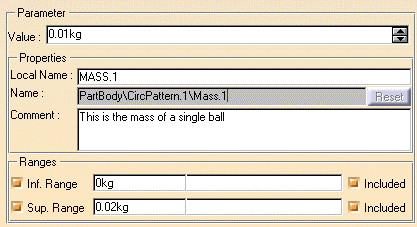
-
Click OK. Both parameters are displayed in the specification tree right below the CircPatter.1 feature.

Parameters added by using the Parameters Explorer are displayed right below the feature they are assigned.