Do not catch evaluation errors which is available by selecting the relation in the specification tree and selecting the Properties command enables you:
- To create features in error
- To know (through an error message) if a feature is in error and
- To make changes (or not) in case of errors.
-
Open the KwrErrorHandling.CATPart file.
-
From the Start > Knowledgeware menu, access the Knowledge Advisor workbench.
-
Click the Rule icon (
 )
to create a rule that will react to the fact that the datum point is the
intersection of the 2 lines if they intersect or the origin if they do
not.
)
to create a rule that will react to the fact that the datum point is the
intersection of the 2 lines if they intersect or the origin if they do
not. -
In the Rule Editor, enter the following body:
let x(Point)
x =intersect(`Geometrical Set.1\Line.1` ,`Geometrical Set.1\Line.2` )
if (x.Error==true)
`Geometrical Set.1\Point.5` = point(0mm,0mm,0mm)
else
`Geometrical Set.1\Point.5` = x
|
|
Note that Japanese users must type the following rule body: |
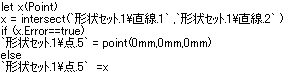 |
-
Click OK when done. The intersect operator launches an error message if the intersection is empty.
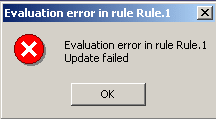
|
|
-
Check the Do not catch evaluation errors check box and click OK when done. This way, the evaluation of the rule will be forced even if an update error occurs.
![]()