-
Open the KwrSupport.CATPart file. The following image is displayed.
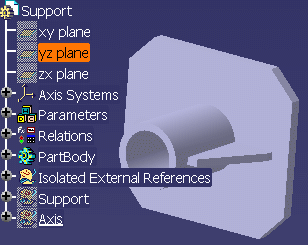
-
From the Start > Knowledgeware menu, access the Knowledge Advisor workbench.
-
Click the Add Parameters on Geometry icon (
 )
and select the upper edge of Pad.2.
)
and select the upper edge of Pad.2. 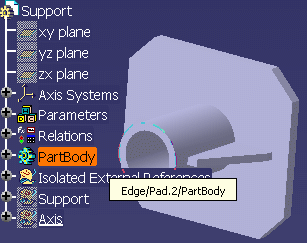
The Parameter Explorer dialog box opens.
-
From the New Parameter of type scrolling list, select the Length parameter type, and click New parameter of type.
-
In the Local Name field, enter the name of the parameter. For the purpose of this scenario, enter Extract_Length, and click OK to validate.
A new Extract feature is created and the parameter you created is added to this feature.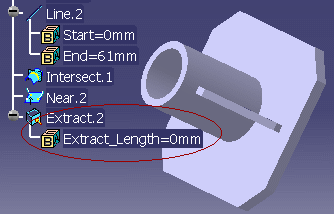
![]()