- The syntax of this feature is the same as the one of the set of equations.
- Note that the constraint satisfaction capabilities require the PEO product.
![]()
-
Create a pad with a rectangular base.
-
Use the Formula editor to create a Volume parameter.
-
From the Start > Knowledgeware menu, access the Product Engineering Optimizer workbench.
-
Click the Constraint Satisfaction icon (
 ).
In the first dialog box which is displayed, enter the name of the
relation, and a comment (optional). Click OK.
).
In the first dialog box which is displayed, enter the name of the
relation, and a comment (optional). Click OK. -
Enter the set of equations below into the edition box:
Volume==smartVolume (PartBody\Pad.1 );
PartBody\Pad.1\FirstLimit\Length >= 1mm;
PartBody\Pad.1\FirstLimit\Length <= 1000mm
Now, your editor looks like this:
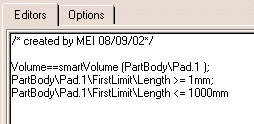 |
-
Click the Parse arrow (
 ).
At this step the editor identifies the variables of the set of
constraints and puts them as Unknown parameters.
).
At this step the editor identifies the variables of the set of
constraints and puts them as Unknown parameters.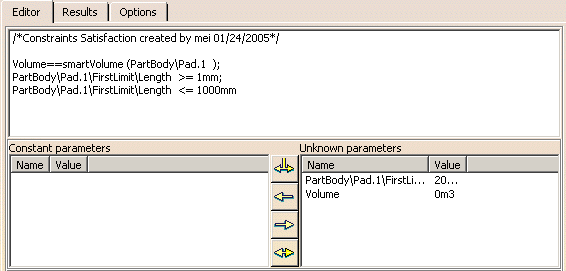
|
|
|
-
Select the Volume parameter and use the
 arrow to move it to the Constant parameters column.
arrow to move it to the Constant parameters column. -
Change the value of the Volume parameter. To do so, click twice (slowly ) inside the Value cell and set the value to 0.003 M3. Click Solve. A message is displayed indicating that the solving operation was successful.
|
|
The pad height is modified by the constraints satisfaction solver to match the given volume (0.003 M3). |
-
This process can be reversed: The input parameters can be transferred to outputs and vice-versa using the Switch input/output arrow (
 ).
).
It is now possible to change the value of the Pad height and obtain the volume as a result.
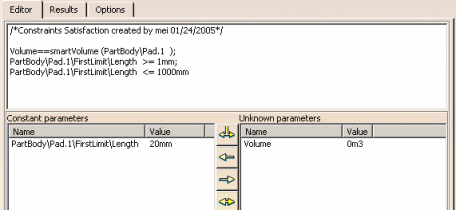 |
|
|
|