Automatic switch to Design mode:
If you work with the cache system in visualization mode, you no longer need to use Edit > Representations > Design Mode beforehand as the switch to design mode is automatic (an eye appears as you point the product in the geometry or specification tree). All you need to do is click on the object.
-
Click Rigid Joint
 in the Kinematics Joints toolbar or select Insert > New
Joint > Rigid from the Menu bar. The Joint Creation: Rigid
dialog box appears.
in the Kinematics Joints toolbar or select Insert > New
Joint > Rigid from the Menu bar. The Joint Creation: Rigid
dialog box appears. -
Click New Mechanism. The Mechanism Creation dialog box is displayed:
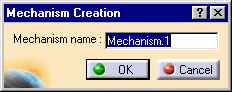
In our example, keep the default name Mechanism.1
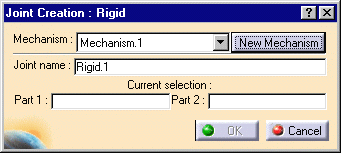
The Mechanism is identified in the specification tree.
Now you need to select two parts.
-
Select Part 1 either in the specification tree or in the geometry area. In our example, select Plate1.
-
Select Part 2 either in the specification tree or in the geometry area. Select Plate2.
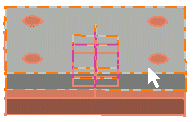
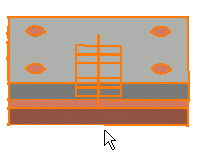
-
Click Ok to end the rigid joint creation.

The rigid joint is created and identified in the specification tree.

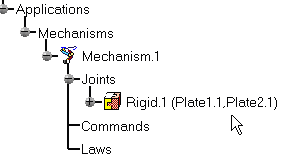
![]()