Automatic switch to Design mode:
If you work with the cache system in visualization mode, you no longer need to use Edit > Representations > Design Mode beforehand as the switch to design mode is automatic (an eye appears as you point the product in the geometry or specification tree). All you need to do is click on the object.
-
Click Planar Joint
 from the DMU Simulation Toolbar or select Insert > New Joint >Planar
from the Menu bar. The Joint Creation: Planar dialog box appears.
from the DMU Simulation Toolbar or select Insert > New Joint >Planar
from the Menu bar. The Joint Creation: Planar dialog box appears. -
Click New Mechanism. The Mechanism Creation dialog box is displayed:
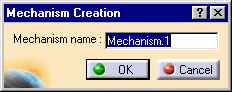
In our example, keep the default name Mechanism.1 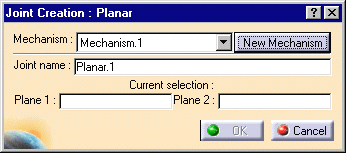
The Mechanism is identified in the specification tree. Now you need to select two planes. -
Select Plane 1 in the geometry area (plate inner face)
-
Select Plane 2 in the specification tree (Puck xy plane)
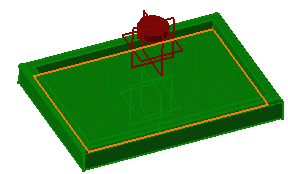
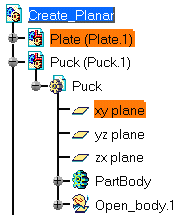
-
Click Ok to end the planar joint creation.

The planar joint is created and identified in the specification tree 
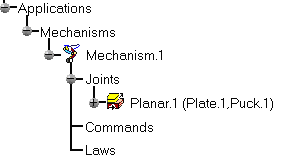
![]()