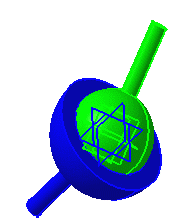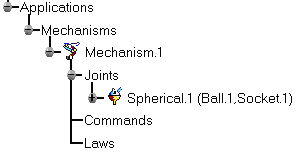-
Click Spherical Joint
 in the Kinematics Joints toolbar or select Insert > New
Joint > Spherical from the Menu bar. The Joint Creation:
Spherical dialog box appears.
in the Kinematics Joints toolbar or select Insert > New
Joint > Spherical from the Menu bar. The Joint Creation:
Spherical dialog box appears. -
Click New Mechanism. The Mechanism Creation dialog box is displayed:
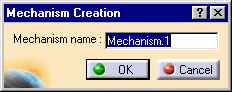
In our example, keep the default name Mechanism.1. 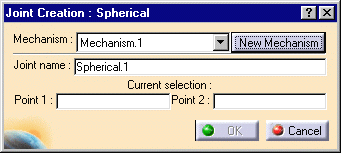
Automatic switch to Design mode:
If you work with the cache system in visualization mode, you no longer need to use Edit > Representations > Design Mode beforehand as the switch to design mode is automatic (an eye appears as you point the product in the geometry or specification tree). All you need to do is click on the object.
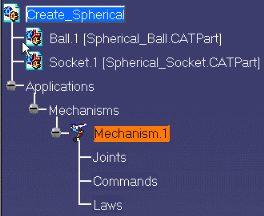
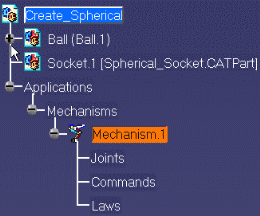
The Mechanism is identified in the specification tree.
Now you need to select two points.
-
Select Point 1 in the geometry area. In our example select the ball extremity.
-
Select Point 2 in the geometry area. Select a second point (socket extremity).
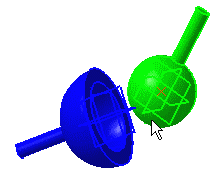
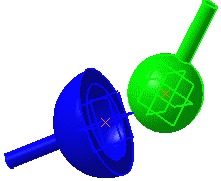
-
Click Ok to end the spherical joint creation.
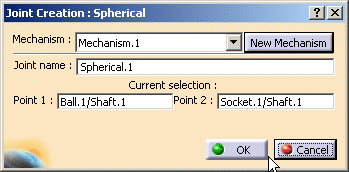
The spherical joint is created and identified in the specification tree