![]()
This task shows how to create prismatic joints in a V5 mechanism.
![]()
Open the Prismatic.CATProduct document.
Automatic switch to Design mode:
If you work with the cache system in visualization mode, you no longer need to use Edit > Representations > Design Mode beforehand as the switch to design mode is automatic (an eye appears as you point the product in the geometry or specification tree). All you need to do is click on the object.
You have two possibilities to create prismatic joints:
-
Use axis systems, selecting Axis-based Joint
 in the
Kinematics Joints toolbar.
in the
Kinematics Joints toolbar.
Refer to Creating Axis-based Joints.
-
Click Prismatic Joint
 in the Kinematics Joints toolbar or select Insert > New
Joint > Prismatic from the Menu bar. The Joint Creation:
Prismatic dialog box appears.
in the Kinematics Joints toolbar or select Insert > New
Joint > Prismatic from the Menu bar. The Joint Creation:
Prismatic dialog box appears. -
Click New Mechanism. The Mechanism Creation dialog box is displayed:
Note: this dialog box lets you enter a meaningful name for the mechanism. Click Ok when done.
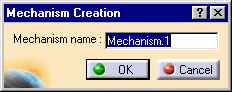
Keep the default name Mechanism.1. The mechanism is identified in the specification tree.
Now you need to select two lines and two planes
-
Select Line 1 in the geometry area. In our example select an edge (fix.1)
-
Select Line 2 in the geometry area. Select a second edge (slot.1)
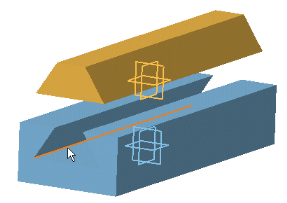
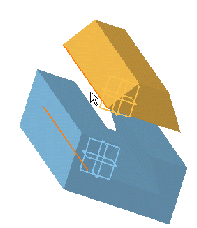
-
Select Plane 1 and Plane 2 as shown below:
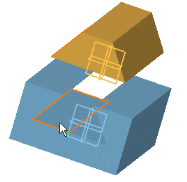
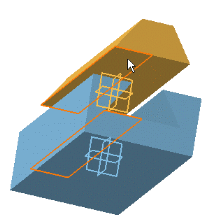
-
Click Ok to end the prismatic joint creation.
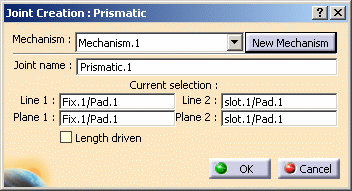
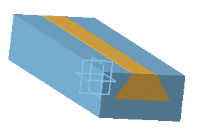
The prismatic joint is created and identified in the specification tree.
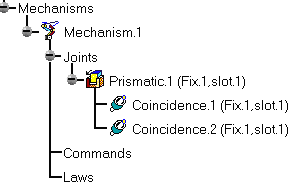
![]()