![]()
This task shows how to edit point surface joints in a V5 mechanism modifying the elements involved in the joint position
![]()
Open the PointSurface.CATProduct document.
![]()
Automatic switch to Design mode:
If you work with the cache system in visualization mode, you no longer need to use Edit > Representations > Design Mode beforehand as the switch to design mode is automatic (an eye appears as you point the product in the geometry or specification tree). All you need to do is click.
-
Check the mechanism can be simulated, for this: click Simulation with Commands
 in the Simulation toolbar. The Kinematics Simulation
dialog box appears:
in the Simulation toolbar. The Kinematics Simulation
dialog box appears:
Note: the state of the dialog box depends on your settings (expanded or collapsed)
The commands of the kinematics mechanism are available:
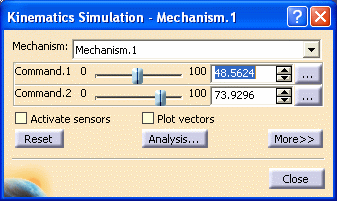
-
Run your simulation either using the sliders or the manipulators in the geometry area:
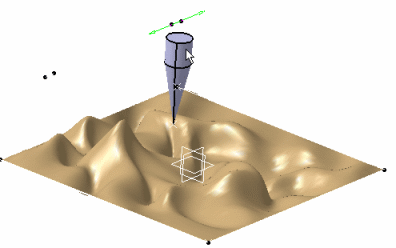
-
Click the
 button and when done, click Close.
button and when done, click Close. -
Modify the geometry: in our example, you are going to modify one line belonging to the Surface_PointSurface.CATPart.
-
Click Swap visible space
 to display hidden objects.
to display hidden objects. -
Double-click one curve as shown below:
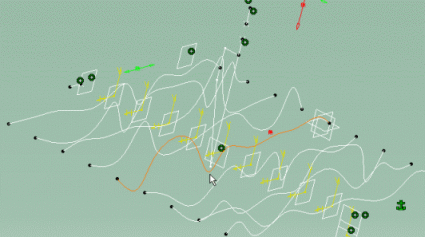
The Sketcher workbench is automatically displayed -
Click Hide/Show
 first and then the Swap visible space
first and then the Swap visible space
 to display the curve in the show space:
to display the curve in the show space: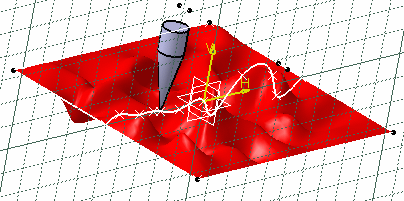
-
Modify the curve as shown below in the Sketcher workbench.
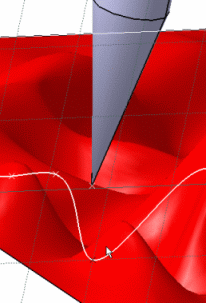
-
Click Exit Workbench
 .
. -
Click Update
 if necessary.
if necessary. -
The surface and pointer are disassembled: the mechanism can no longer be simulated.

-
-
Double-click Product.2 in the specification tree
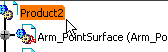
Your are back in Kinematics Simulator workbench
-
(Optional) Click Update positions
 .
.
Keep in mind that DMU Kinematics Simulator performs an automatic update.
The Mechanism is updated automatically: the parts involved in the mechanism are reassembled accordingly. -
Simulate your mechanism again with the design changes. For this, click Simulation with Commands
 in the Simulation toolbar.
in the Simulation toolbar. -
Click Close when satisfied.
![]()