Automatic switch to Design mode:
If you work with the cache system in visualization mode, you no longer
need to use Edit > Representations >Design Mode beforehand as
the switch to design mode is automatic (an eye appears as you point the
product in the geometry or specification tree). All you need to do is click
on the object.
-
Click Revolute Joint
 in the Kinematics Joints toolbar or select Insert > New
Joint > Revolute from the Menu bar. The Joint Creation:
Revolute dialog box appears:
in the Kinematics Joints toolbar or select Insert > New
Joint > Revolute from the Menu bar. The Joint Creation:
Revolute dialog box appears: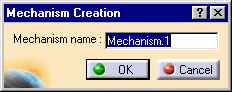

Note: this dialog box lets you enter the name of your choice for the mechanism and click OK -
Click New Mechanism. The Mechanism Creation dialog box is displayed:
In our example, keep the default name Mechanism.1. 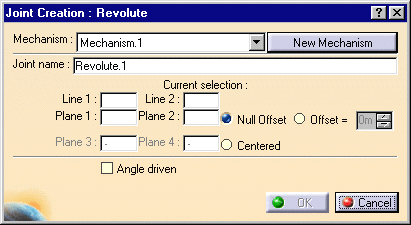
The Mechanism is identified in the specification tree. 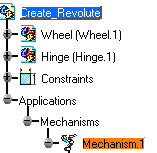
-
Select the Centered option button.
-
Select the lines in the geometry area:
- Line 1 = hinge axis
- Line 2 = wheel axis
-
Select the planes in the geometry area:
- Plane 1 = left inner hinge plane
- Plane 2 = left wheel axis plane
- Plane 3 = right inner hinge plane
- Plane 4 = outer wheel plane
 The
plane you select must be perpendicular to the hole axis previously
selected
The
plane you select must be perpendicular to the hole axis previously
selectedFor more information, refer to the "Conditions between selections" table for Revolute joints in About Joints
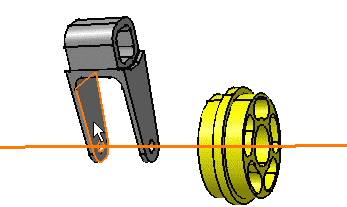

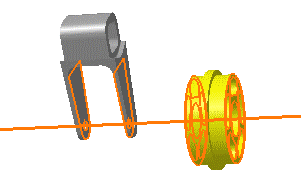
-
Assign the Angle driven command if needed.
-
Click Ok to end the revolute joint creation.
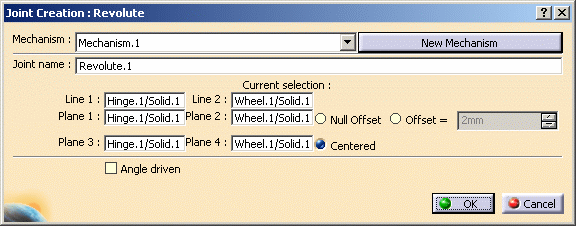
The specification tree is updated.
-
Open the Create_Revolute_Centered.CATProduct to check your result.
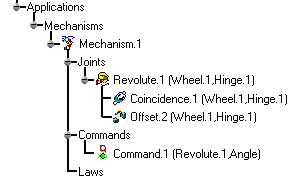
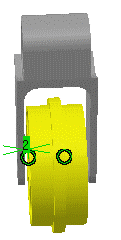
![]()