![]()
This task shows how to define a swept volume using a moving reference. See the previous task. In our example you need to obtain a finer result to analyze clashes, if any.
![]()
Open the KIN_SWEPT_VOL.CATProduct document.
-
Click Swept Volume
 .
.
The Swept Volume dialog box is displayed: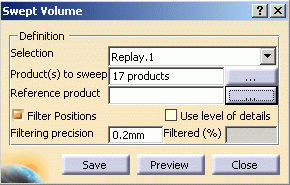
-
Click to clear the Filter Positions check box as shown below:
Note: By default, the Filter Positions check box is selected. -
Click the Products to sweep button, the Product Multiselection dialog box appears letting you select or deselect the products to sweep.
-
Select KIN_EX17_03_ENS3.1.
-
Click Ok.
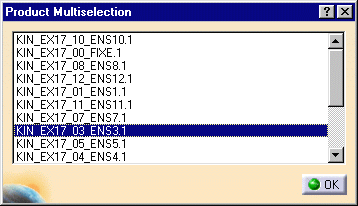
-
Click in the Reference Product drop-down list.
-
Select KIN_EX17_01_ENS1.1
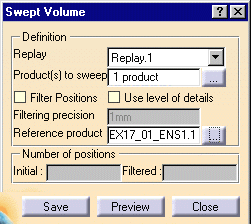
-
Click Preview to generate the swept volume.
The calculation is launched.
The progress bar is displayed letting you monitor and, if necessary, interrupt (Cancel option) the calculation.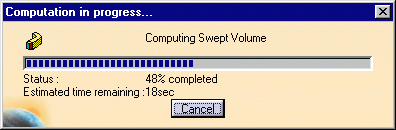
The Preview window is also displayed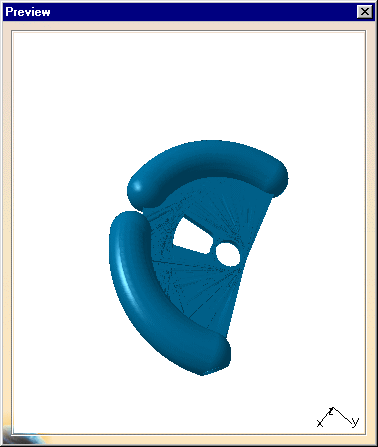
-
Click Save. The Save As dialog box appears automatically:
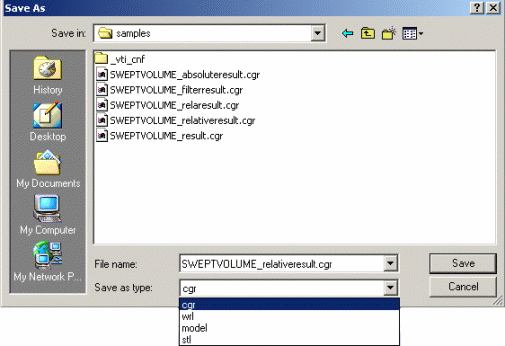
-
Select cgr file from the Save as type drop-down list and click Save.
-
Insert the SWEPTVOLUME_relativeresult.cgr into KIN_EX17_01_ENS1. For this, right-click KIN_EX17_01_ENS1 in the specification tree and select Components > Existing Component from the contextual menu displayed. The swept volume is identified in the specification tree and in the geometry area.

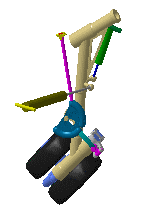
![]()