![]()
This task shows how to generate a Swept volume.
![]()
You recorded a simulation in a Simulation object and
compiled the Simulation. You obtained a Replay object.
Open the
KIN_SWEPT_VOL.CATProduct document.
![]()
Remember, you can generate a swept volume directly from a V5 mechanism which can be simulated with laws.
-
Click Swept Volume
 .
.
The Swept Volume dialog box is displayed: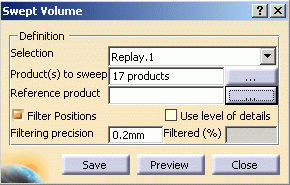
Wrapping, simplification, silhouette and spatial split options are available within the swept volume dialog box if you have a DMU Optimizer license:
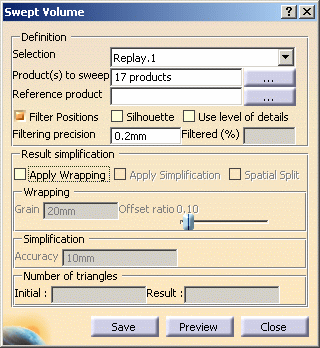

Note: By default, the Filter Positions check box is cleared. -
Click in the Product to sweep spin box, the Product Multiselection dialog box appears letting you select or deselect the products to sweep.
-
Select KIN_EX17_03_ENS3.1
-
Click OK.
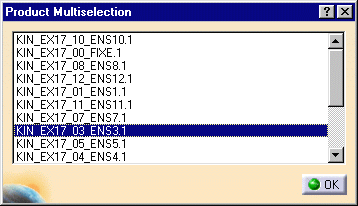
-
Click Preview. The progress bar is displayed letting you monitor and, if necessary, interrupt (Cancel option) the calculation.
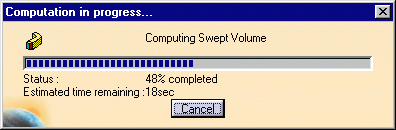
-
If you select the Use level of details check box, this what you obtain:
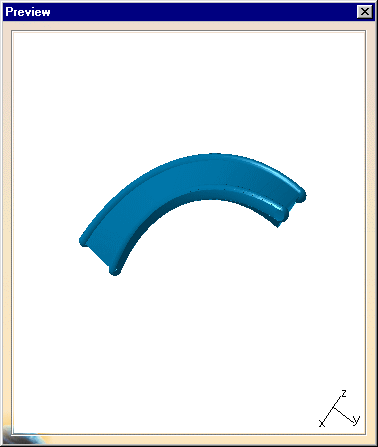
-
Click Save.
The Save As dialog box appears

About Save button in swept volume dialog box:
Clicking Save keeps the command active and lets you therefore launch the calculation again if needed. When satisfied, click Save in the Save As dialog box
-
Select cgr file and click Save.
-
Click Close
-
Insert the SWEPTVOLUME_absoluteresult.cgr into Product1, for this right-click Product1 and select Components > Existing component from the contextual menu displayed.
The Swept volume is identified in the specification tree and in the geometry area
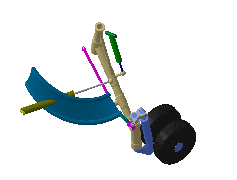
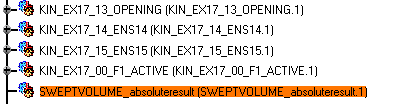
![]()