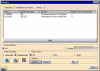![]()
This task shows how to detect clashes between two kinematics products.
![]()
Open the DETECT_CLASH_V5.CATProduct document.
-
Click Clash
 .The
Check Clash dialog box is displayed. An entry for the
interference appears in the specification tree.
.The
Check Clash dialog box is displayed. An entry for the
interference appears in the specification tree. -
Keep the default computation type (Contact + Clash) and activate the second Type drop-down list box to select between two selections type
-
Select the products to check for interference either in the specification tree or in the geometry area:
Selection1: Front_Moving_Arm.1 Selection2: Arm_Joint.1 and Arm_Joint.2
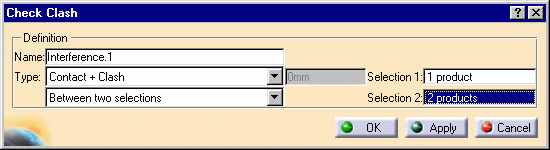
-
Click Apply, when done Ok.
The specification tree is updated.
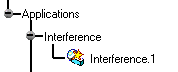
-
Click Simulation with Laws
 in the DMU Kinematics toolbar. The Kinematics Simulation
-Mechanism.1 dialog box is displayed:
in the DMU Kinematics toolbar. The Kinematics Simulation
-Mechanism.1 dialog box is displayed: -
Select the Activate Sensors check box. The Sensors dialog box is automatically displayed
-
Click the Selection tab and select the sensor Interference.1\Nbclash for this:
Select the Interferences option button Click the Stop button
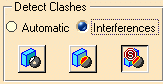
-
(optional) Click the Analysis button in the Kinematics Simulation -Mechanism.1 dialog box
-
select Interference1
-
click Browse to check the interference specification
The Edit Analysis appears:
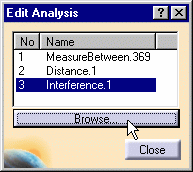
The Check Clash dialog box is displayed
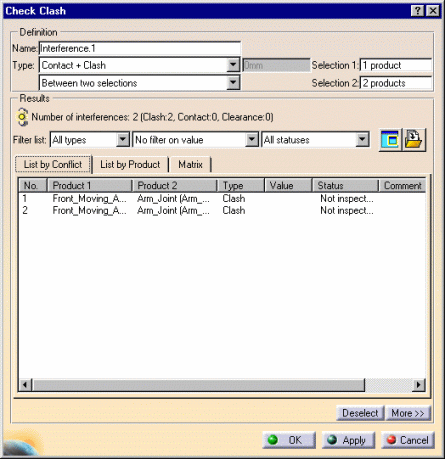
-
-
Click Ok, when done, click Close in the Edit Analysis dialog box. Back in the Sensors dialog box, click the History tab to visualize the sensors behavior while running your simulation:
-
Launch your simulation with laws using the Play forward button

The parts in collision are highlighted in the geometry area and in the specification tree
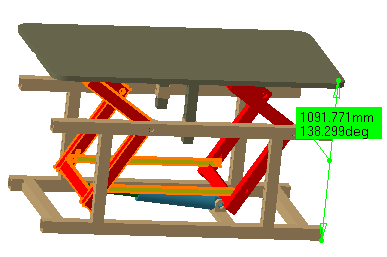
![]()
Refer to the DMU Space Analysis User's Guide for more information about detecting and analyzing interferences between products or between groups.
![]()