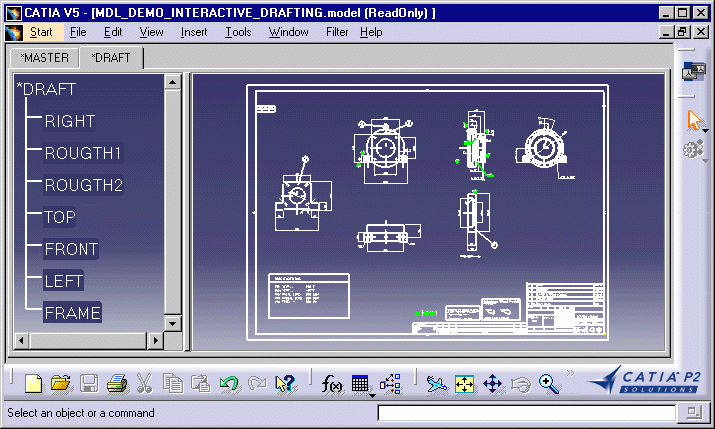 |
-
Copy / paste the model into a CATDrawing document.
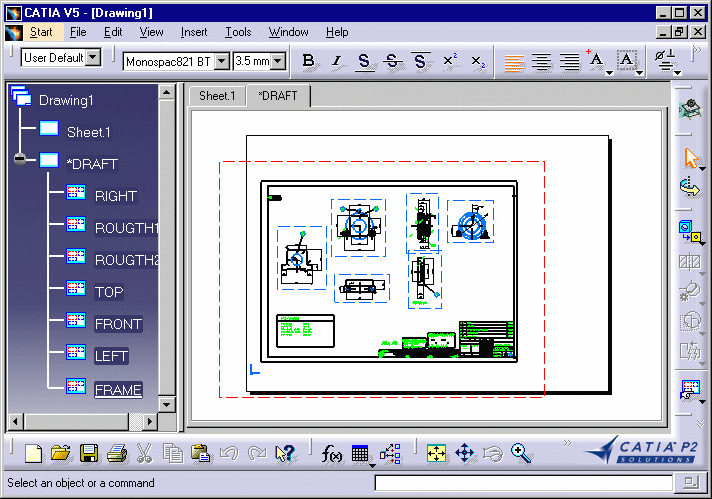
You can edit and modify elements.
- Three dimension types are copied as graphic because they do not exist
in V5:
- angle on circular arc,
- diameter on curve,
- diameter on cone.
- Symbol occurrence are exploded when migrating to V5.
Optimize migration:
- reference external PRJ via an http server. For this, in V5, go to
Tools > Options > Compatibility > V4
Data Reading Tab and complete PROJECT File Path.

- go to Tools > Standards > Drafting > Line Thickness node, and create six V5 line thickness styles equivalent to six standard V4 thickness styles. To do this, you must be in administrator mode. For more information, refer to "Managing Standards" in the Interactive Drafting User's Guide.
- create centers and end points in geometry import. For this check the Create centers and end points option in CATIA V5 Tools > Options > Compatibility > V4/V5 Draw tab,
- to convert dimensions as graphic (when you want dimensions to look like in V4). For this, check the Convert dimensions as a graphic option in CATIA V5 Tools > Options > Compatibility >V4/V5 Draw tab,
- explode ditto when migrating to V5. For this check the Explode
ditto when migrating to V5 elements option in CATIA V5 Tools >
Options > Compatibility > V4 /V5 Draw tab,
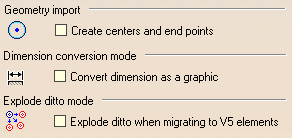
When copying V4 drawing data to V5, bear the following in mind:
- Whatever the standard of the V4 view was prior to being copied into CATIA Version 5, once in V5 its standard is that selected when you open the CATDrawing document.
- In the V5 Drafting mode Working Views (Edit>Working Views) the copy described above creates a V5 view with the same name as in V4. In the V5 Drafting mode Background (Edit>Background) the V4 elements are copied into the background view of the V4 view.
- The migration of V4 drawing data to a V5
document generates a report (.rpt) file named after the model migrated:
- on Windows:
in C:Winnt/Profiles/username/Local Settings/Application Data/DassaultSystemes/CATReport - on UNIX: in /u/users/username/CATReport
- on Windows:
-
Apply a Check As Result on the .model only when you notice that an entity cannot be pasted.
V4 to V5 Migration - Summary Tables
Migration of .model structure
The table below sums up how the various elements which make up the structure of .model documents are migrated from V4 to V5, both As Result and As Spec.
| .model structure |
V4 to V5 Migration |
|
| As Result | As Spec | |
| Draft | Sheet | Sheet |
| AUXVIEW View | Interactive view | Interactive view |
| AUXVIEW2 view | Interactive view | Generative view |
| Detail workspace | Detail sheet | Detail sheet |
Migration of DRAW elements
The table below sums up how the various DRAW elements are migrated from V4 to V5 As Result.
![]()