![]()
This task shows you how to use Segmentation in Tools > Options > general > Compatibility: V4 / V5 SPACE.
|
|
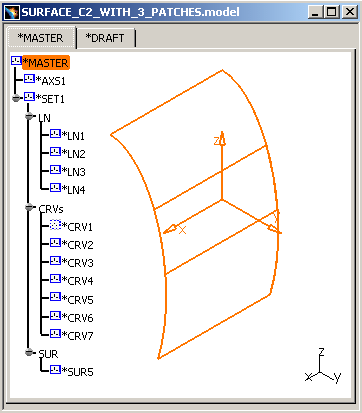 |
Here are two examples illustrating the behavior of this setting:
-
When the Keep Segmentation option is not activated and the Curvature Improvement (Maximum Deformation) is 0.1mm, go into the FreeStyle Shaper workbench and copy/paste *SUR5 into a new Part. Select Surface.1 (*SUR5) and click the Geometric Information icon
 .
The Geometric Analysis dialog box appears:
.
The Geometric Analysis dialog box appears: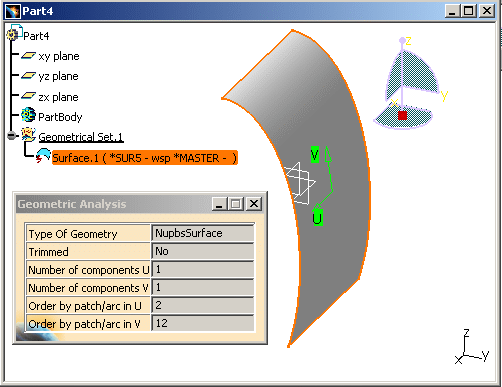
Geometry Analysis delivers the following information:
-
Number of components U: 1
-
Number of components V: 1 > only one component because you have not selected the Keep Segmentation option. The default value of this option is taken into account and the Surface has been simplified.
- Without selecting the Keep Segmentation option, the nodes are removed and geometry is simplified within the tolerance.
-
When the Keep Segmentation option is activated and the Curvature Improvement (Maximum Deformation) is 0.1mm, go into the FreeStyle Shaper workbench and copy/paste *SUR5 into a new Part. Select Surface.1 (*SUR5) and click the Geometric Information icon
 .
The Geometric Analysis dialog box appears:
.
The Geometric Analysis dialog box appears: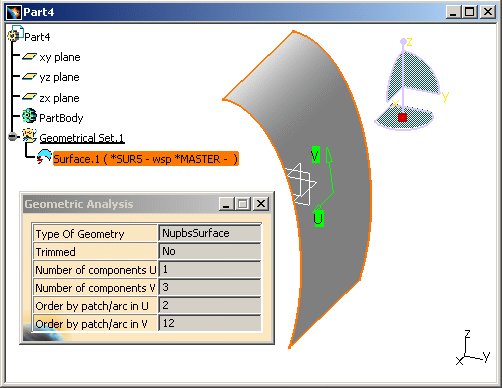
And you can visualize the following information:
-
Number of components U: 1
-
Number of components V: 3 > 3 components because you have selected the Keep Segmentation option and it forces the numbers and boundaries of the arcs and patches to be kept.
![]()