-
In your CATIA V4 session, use the Merge option in the Solid function to merge the whole model into one solid.
-
Save the changes.
-
Open your V4 model in a CATIA V5 session.
-
Right-click the *MASTER and select Copy from the contextual menu.
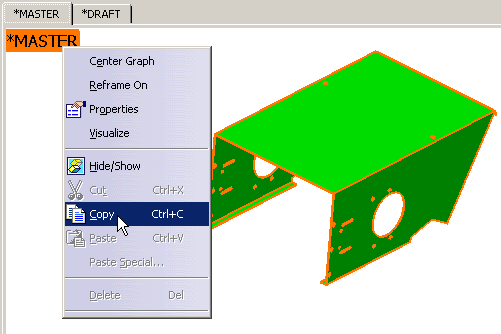
-
Open a new .CATPart document in the SheetMetal Design workbench using the New > Part commands from the File menu bar.
-
Right-click Part1 and select Paste from the contextual menu.
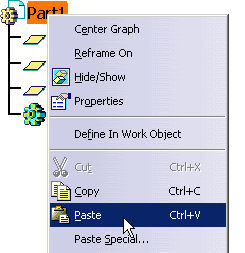
Here is the result:
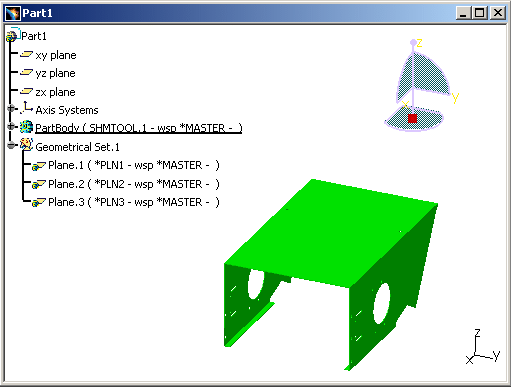
Now you need to recognize the thin part shapes of the part as it was created from a CATIA Version 4 Solid for example.
Walls, bends, cutouts, corner relieves are recognized. -
Click the Walls Recognition icon
 .
. -
Select the solid in the 3D geometry.
The Walls Recognition Definition dialog box displays. -
Select Part body recognition so that the whole solid is processed and walls are created wherever possible.
-
The Reference wall is indicated in the Walls Recognition Definition dialog box for information only (it is dimmed).
- The
Generate Bends
check button allows the automatic creation of bends as the walls are being
created, wherever applicable.
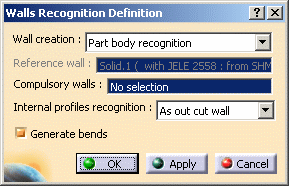
-
Click OK to generate the features.
If the case certain features cannot be recognized, or there is a tolerance problem , you can manually complete the part.
![]()